win8系统隐藏盘符的详细教程讲解
win8系统隐藏盘符的操作流程

1、先看看我这里有5个盘符。
2、等会都需要隐藏掉;不显示这些盘符。如图所示:
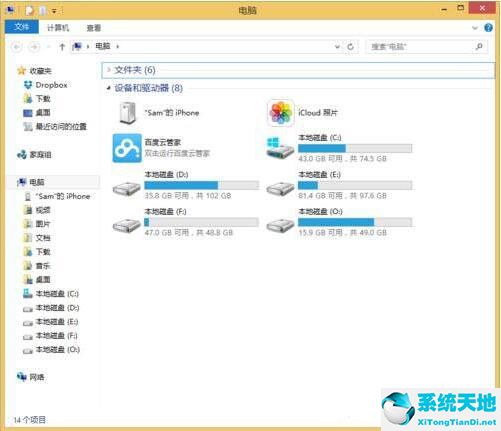
3、运行gpedit.msc打开组策略。
4、选择用户配置。如图所示:
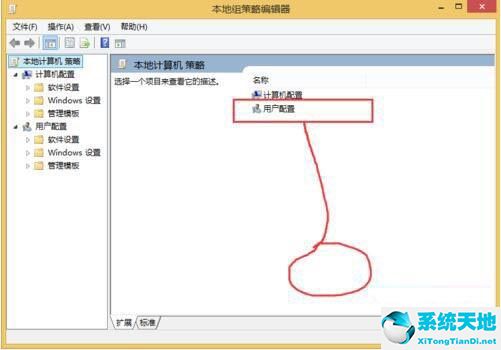
5、打开管理模板。如图所示:

6、打开Windows组件。如图所示:
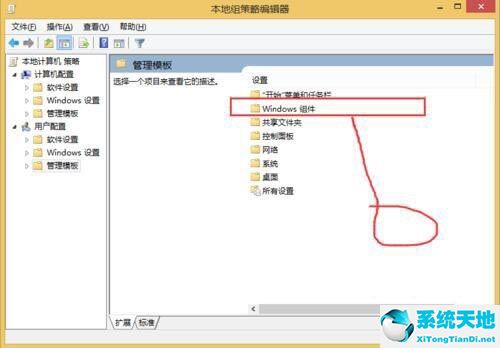
7、找到文件资源管理器。如图所示:
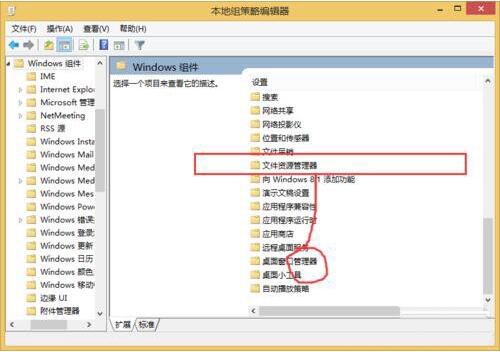
8、打开隐藏我的电脑中的这些指定驱动器。如图所示:
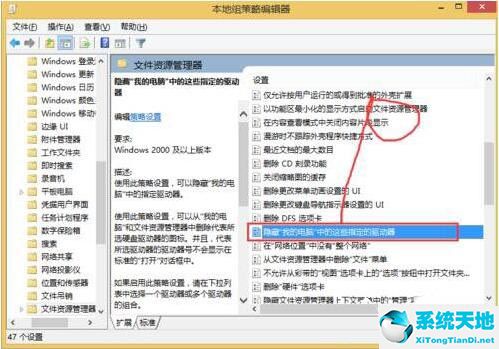
9、选择已启用。如图所示:
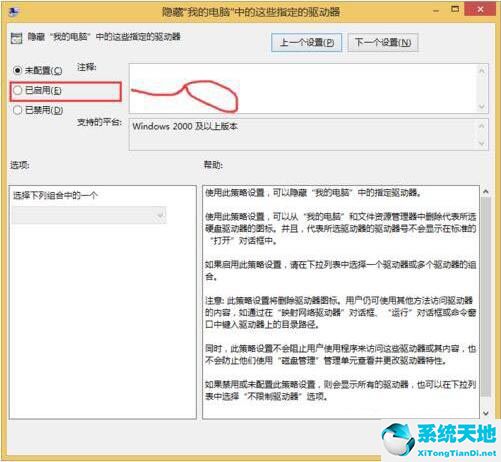
10、然后配置隐藏盘符策略。
11、就得点击应用和确定。如图所示:
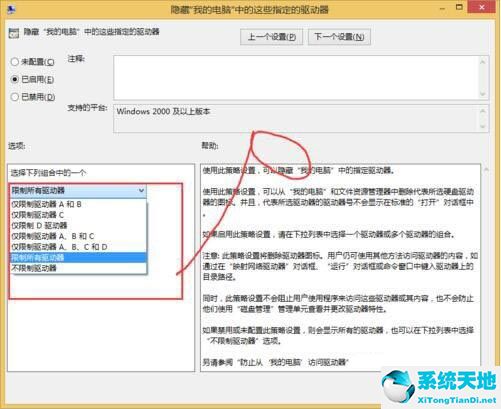
12、再次打开我的电脑。
13、里面看不到盘符了。如图所示:
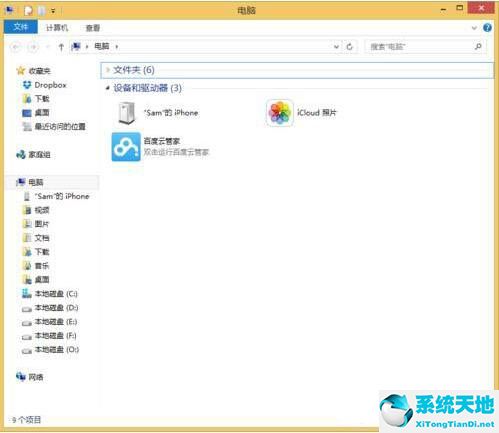
还不了解win8系统隐藏盘符的操作方法的朋友们,不要错过小编带来的这篇文章哦。









 苏公网安备32032202000432
苏公网安备32032202000432