Win8系统开始菜单怎么设置成经典样式?
win8系统是一款非常具有特色的电脑系统,具有很多与众不同的功能,但是很多用户都不习惯它的默认开始菜单样式,想改回经典开始菜单,那win8系统开始菜单怎么设置成经典样式?下面跟着小编一起来看看吧。
win8系统开始菜单设置成经典样式的方法
1、使用快捷键win+r打开运行,敲入gpedit.msc,点击确定进入本地组策略编辑器。
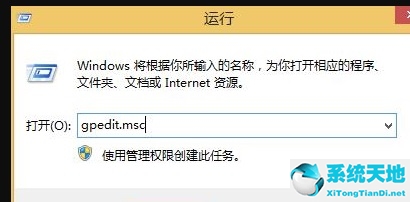
2、点击左侧的用户配置,在下拉中选择管理模板,双击打开,再点击开始菜单和任务栏,然后在右侧点击打开强制经典开始菜单。
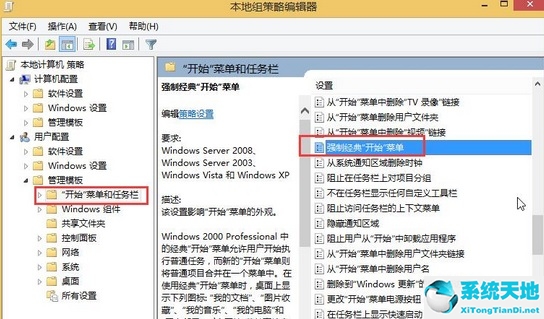
3、在强制经典开始菜单窗口中选择已启用,然后选择应用就可以了。
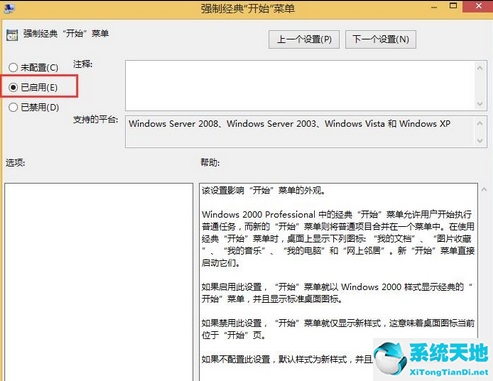
4、最后一步就重启就OK啦。
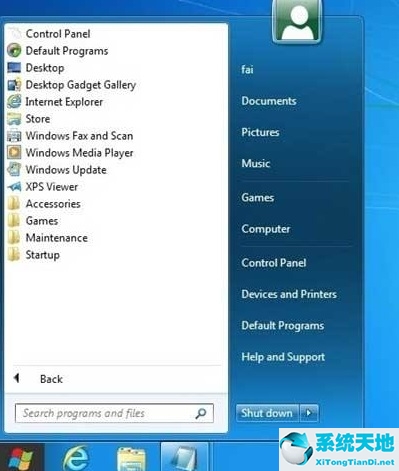
以上就是小编为小伙伴们带来的win8系统开始菜单设置成经典样式的方法。









 苏公网安备32032202000432
苏公网安备32032202000432