win7系统怎么强制关闭电脑程序
最近有位win7系统用户因为电脑运行太多程序,导致了电脑很卡,又不能正确关闭程序,还占用电脑内存空间,用户想要强制关闭电脑程序,却不知道怎么操作,那么win7系统怎么强制关闭电脑程序呢?今天为大家分享win7系统强制关闭电脑程序操作方法。
强制关闭电脑程序操作方法:
1、首先在电脑任务栏,点击鼠标右键,弹出对话框,选择【启用任务管理器】,或者直接使用快捷方式ctrl+alt+delet启动任务管理器。如图所示:
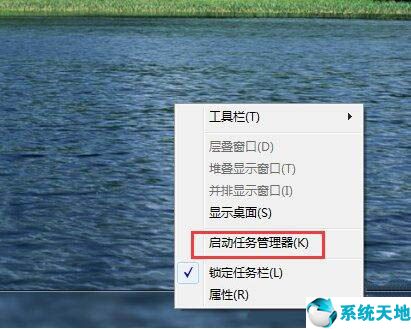
2、在应用程序中看到正在运行的程序,找到需要强制关闭的程序,选中它。如图所示:
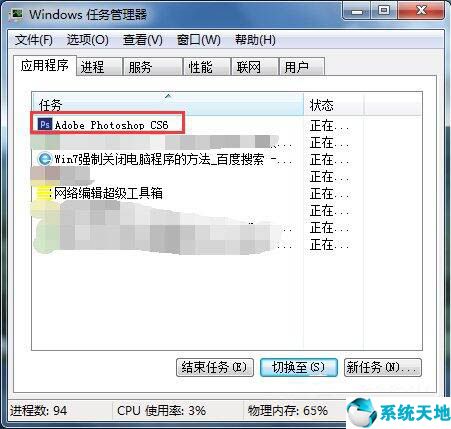
3、点击【结束任务】,比如睫毛需要关闭迅雷。如图所示:
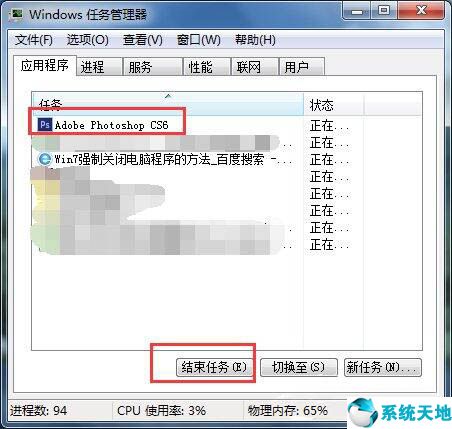
4、如果遇到结束不了或者结束后还是没用把该应用程序关闭,那么就点击【进程】。如图所示:

5、睫毛需要关闭迅雷,那么就找到迅雷相关的【映像名称】,选中后点击【结束进程】。如图所示:
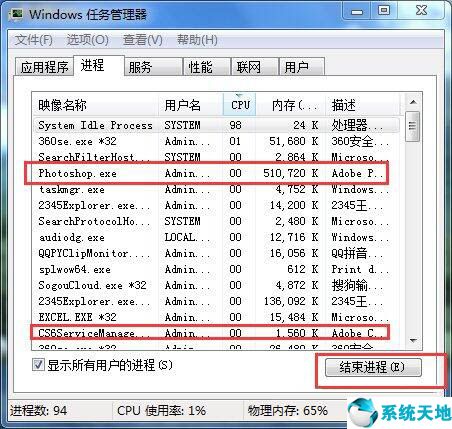
6、弹出对话框,提示你是否继续,确定继续就点击【结束进程】如图所示:
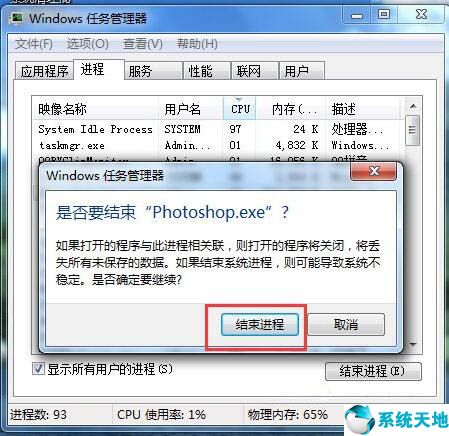
win7系统强制关闭电脑程序的操作步骤就为小伙伴们详细分享到这边了,如果用户不知道如何强制关闭电脑程序,可以参考以上方法步骤进行操作哦,希望本篇教程对大家有所帮助。
本文来源于Win10专业版,转载请注明出处。
强制关闭电脑程序操作方法:
1、首先在电脑任务栏,点击鼠标右键,弹出对话框,选择【启用任务管理器】,或者直接使用快捷方式ctrl+alt+delet启动任务管理器。如图所示:
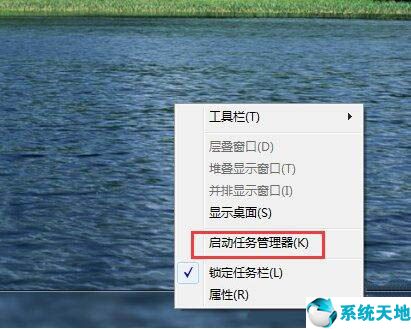
2、在应用程序中看到正在运行的程序,找到需要强制关闭的程序,选中它。如图所示:
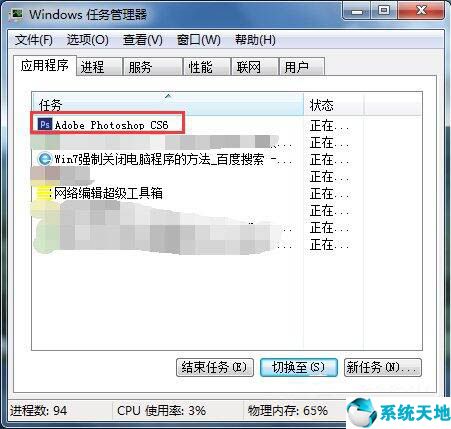
3、点击【结束任务】,比如睫毛需要关闭迅雷。如图所示:
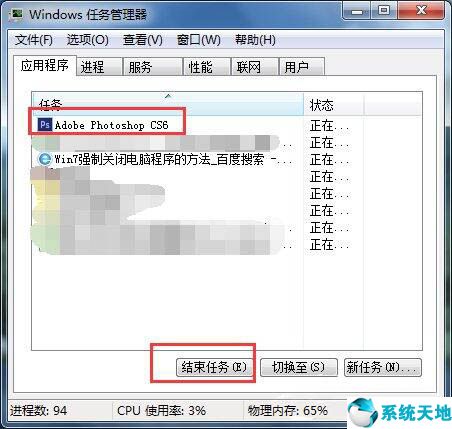
4、如果遇到结束不了或者结束后还是没用把该应用程序关闭,那么就点击【进程】。如图所示:

5、睫毛需要关闭迅雷,那么就找到迅雷相关的【映像名称】,选中后点击【结束进程】。如图所示:
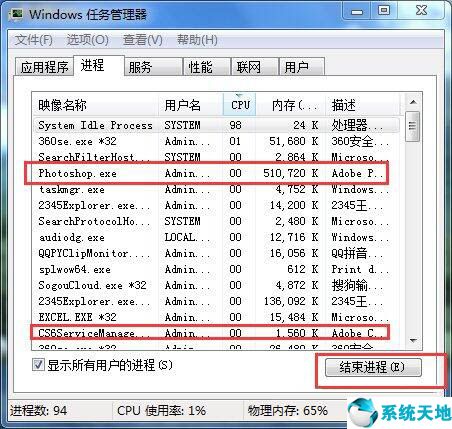
6、弹出对话框,提示你是否继续,确定继续就点击【结束进程】如图所示:
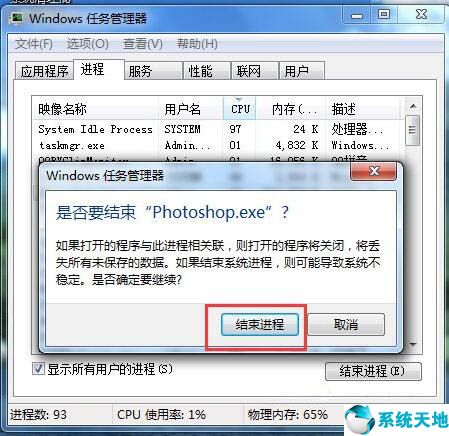
win7系统强制关闭电脑程序的操作步骤就为小伙伴们详细分享到这边了,如果用户不知道如何强制关闭电脑程序,可以参考以上方法步骤进行操作哦,希望本篇教程对大家有所帮助。
本文来源于Win10专业版,转载请注明出处。








 苏公网安备32032202000432
苏公网安备32032202000432