win7怎么查看电脑配置,查看电脑详细配置的方法
怎么查看电脑配置呢?很多朋友想要了解自己电脑详细的配置的时候,下面带你认识下查看电脑配置的方法。
方法一:设备管理器
我们通过鼠标右击此电脑(我的电脑),然后点击”管理“(设备管理器)。
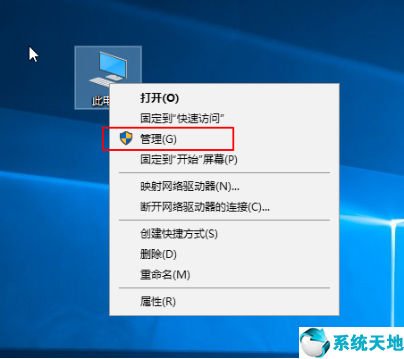
接着在设备管理器右侧就可以看到电脑全部配置的详细信息。
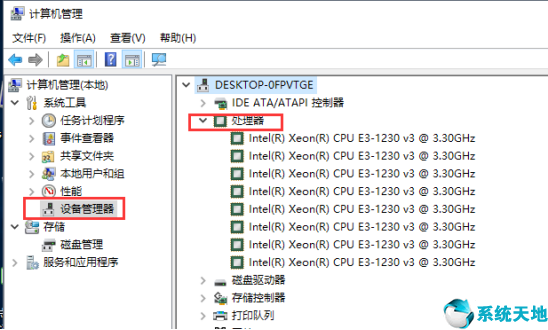
方法二:systeminfo命令
同时按下键盘快捷键Win+R,打开运行窗口,输入CMD,然后点击确定。
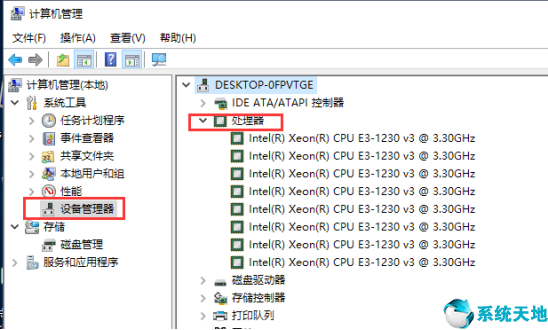
输入systeminfo按回车确定,等待一会。
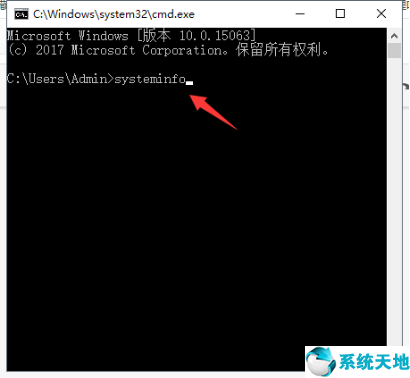
加载完成后就可以看到电脑的全部配置情况了。
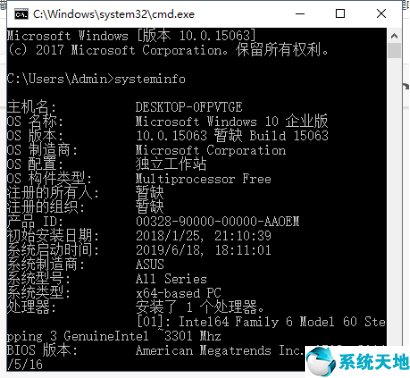
方法三:dxdiag工具
同时按下键盘快捷键Win+R,打开运行窗口,输入dxdiag按回车确定。
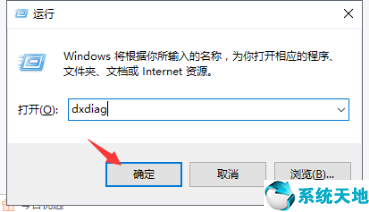
出现的DirectX诊断工具界面,就可以看到系统、显示、声音、输入等等的配置情况了。
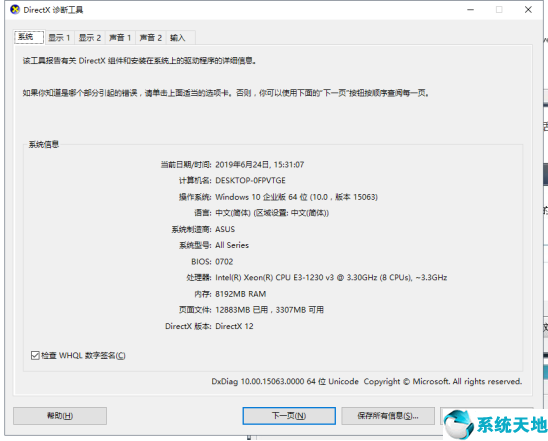
以上就是关于怎么查看电脑配置的三种详细方法








 苏公网安备32032202000432
苏公网安备32032202000432