win11工具栏怎么设置透明?win11工具栏设置透明的方法
很多人不知道win11工具栏怎么设置透明?今日为你们带来的文章是win11工具栏设置透明的方法,还有不清楚小伙伴和小编一起去学习一下吧。
win11工具栏怎么设置透明:
1、首先我们点击任务栏中的“开始菜单”(如图所示)。
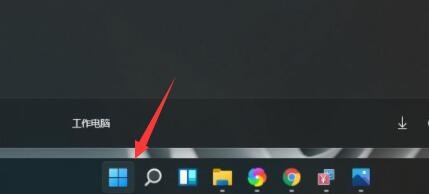
2、然后在其中找到并打开“Microsoft store”(如图所示)。
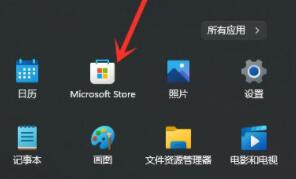
3、然后在上方搜索栏中搜索“translucentTB”(如图所示)。
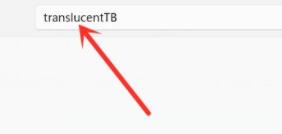
4、找到搜索结果中的相关软件,点击进入详情页(如图所示)。
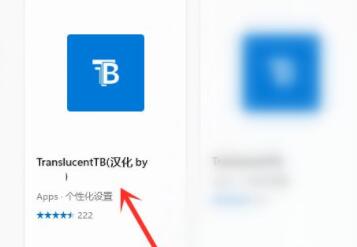
5、这是一款免费的软件,因此可以免费下载(如图所示)。
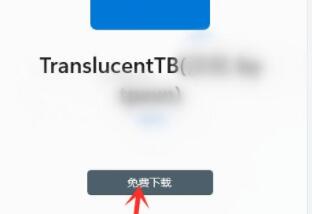
6、下载完成后会自动安装,接着点击“启动”(如图所示)。
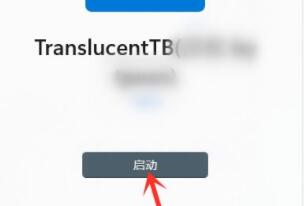
7、如果有弹出对话框,点击“是”如果没有弹出就不用管(如图所示)。
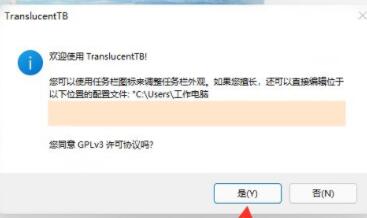
8、启动软件之后,我们的工具栏就会变成透明了(如图所示)。
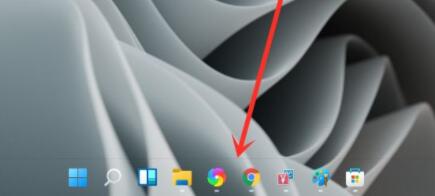
9、如果我们无法通过这种方法修改,可能是使用的win11系统有误导致应用程序出现冲突。
10、因此,如果非常想要使用透明工具栏的话,那就必须要重装系统才可以解决了。










 苏公网安备32032202000432
苏公网安备32032202000432