win11无法安装声卡驱动怎么办?win11无法安装声卡驱动解决方法
win11无法安装声卡驱动怎么办?今日为你们带来的文章是win11无法安装声卡驱动的解决方法,还有不清楚小伙伴和小编一起去学习一下吧。
win11无法安装声卡驱动怎么办:
方法一
1、我们可以搜索并进入“设备管理器”(如图所示)。
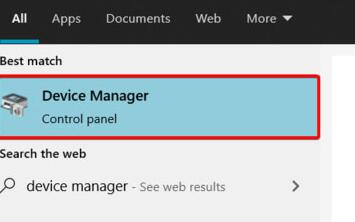
2、然后在其中找到声卡设备,右键选中它,点击“Update driver”(如图所示)。
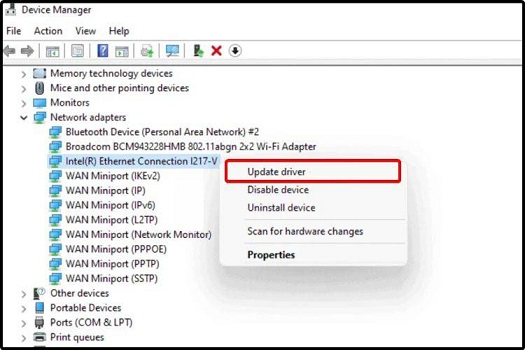
3、然后在弹出窗口中选择“Search automatically for drivers”就可以自动搜索安装声卡驱动了(如图所示)。
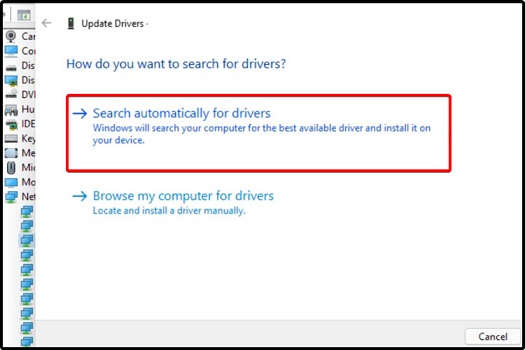
4、更新失败的话,可以尝试右键选中它之后,点击“Uninstall device”(如图所示)。
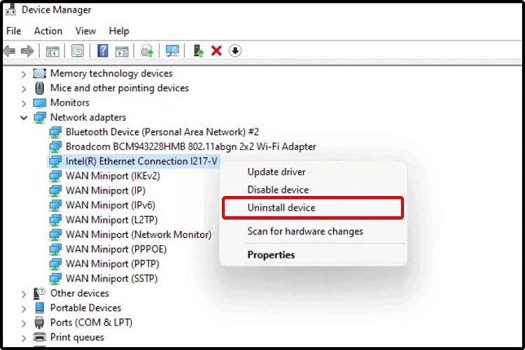
5、卸载完成之后插入声音设备,系统就会自动安装对应的驱动程序了。
方法二
1、使用同样的方法搜索并打开“windows update settings”(如图所示)。
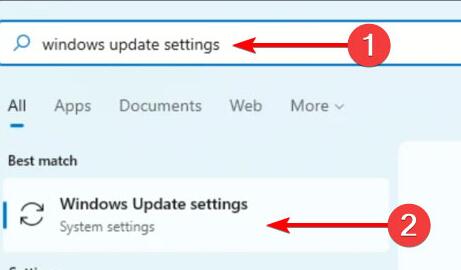
2、然后在其中找到“Advanced options”打开高级选项(如图所示)。
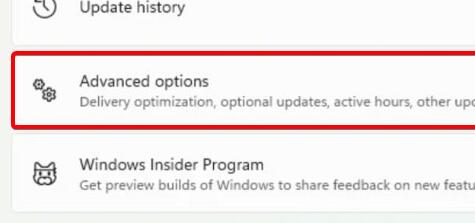
3、在其中找到“Optional updates”(如图所示)。
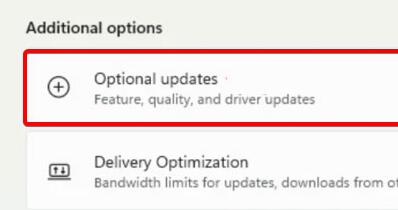
4、然后找到我们想要安装的声卡驱动,再点击“Download&install”即可(如图所示)。
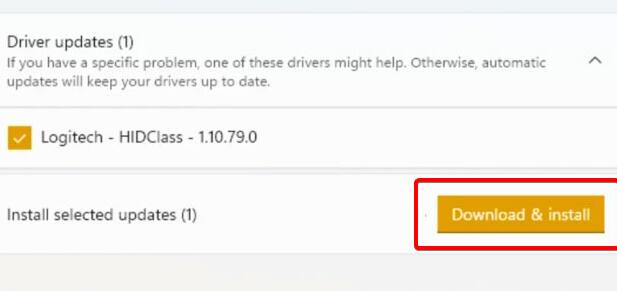










 苏公网安备32032202000432
苏公网安备32032202000432