win11延迟高怎么办?win11延迟高解决方法
win11延迟高怎么办?今日为你们带来的文章是win11延迟高的解决方法,还有不清楚小伙伴和小编一起去学习一下吧。
win11延迟高怎么办:
方法一
1、首先点击任务栏最左边的“开始菜单(如图所示)。
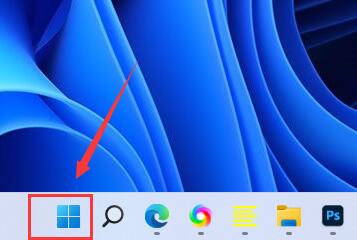
2、接着在其中找到并打开“设置”(如图所示)。
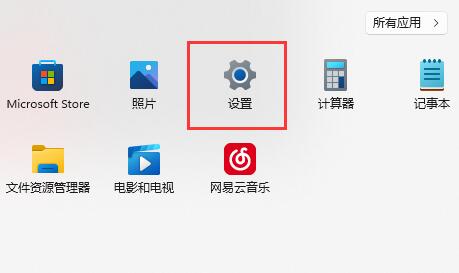
3、然后再左上角搜索“性能”,进入“调整Windows的外观和性能”(如图所示)。
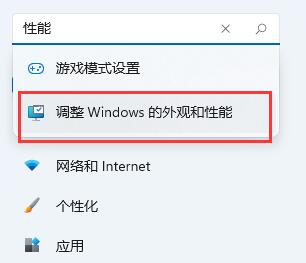
4、最后在其中勾选“调整为最佳性能”并“确定”保存即可(如图所示)。
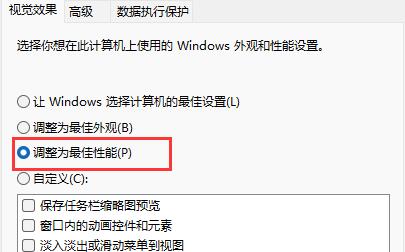
方法二
1、最新的win11优化了系统操作。
2、因此我们可以回到“设置”,找到左下角的“Windows更新”(如图所示)。
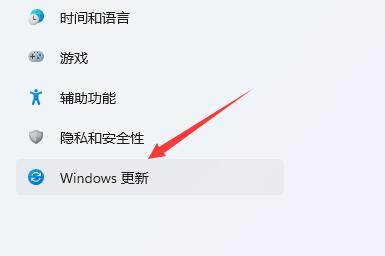
3、在其中更新并安装最新的win11系统版本就可以了(如图所示)。
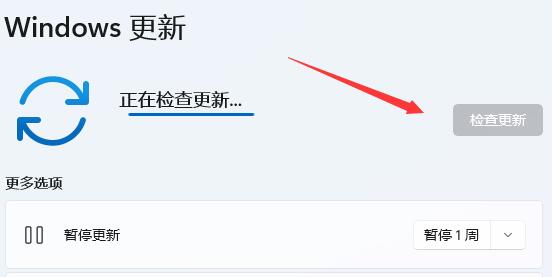










 苏公网安备32032202000432
苏公网安备32032202000432