win11下载文件显示需要信任怎么办?win11下载文件显示需要信任解决方法
近日有一些小伙伴咨询小编win11下载文件显示需要信任怎么办?下面就为大家带来了win11下载文件显示需要信任的解决方法,有需要的小伙伴可以来了解了解哦。
win11下载文件显示需要信任怎么办:
方法一
1、首先打开win11的“设置”(如图所示)。
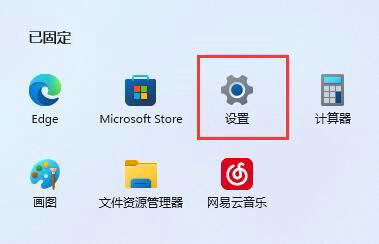
2、接着进入左边栏“应用”(如图所示)。
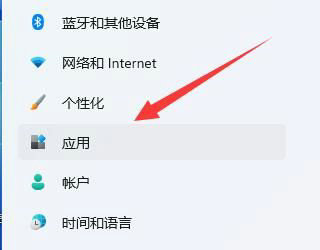
3、然后打开“应用和功能”选项(如图所示)。
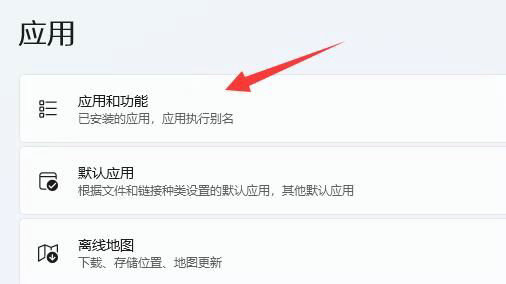
4、在其中修改选择获取应用的位置为“任何来源”即可(如图所示)。
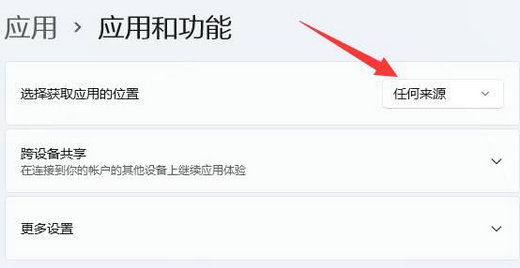
方法二
1、如果还是不行,那回到设置,在左上角搜索“防火墙”并打开(如图所示)。
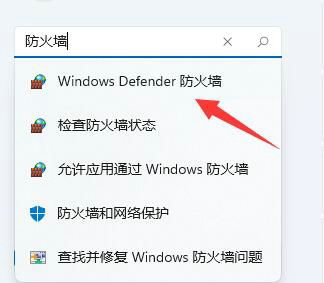
2、然后点击左边“启用或关闭Windows defender防火墙”(如图所示)。
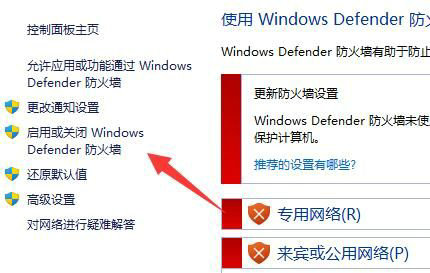
3、最后将防火墙全都关闭并保存就能下载文件了(如图所示)。
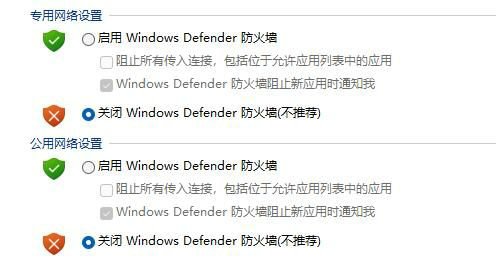










 苏公网安备32032202000432
苏公网安备32032202000432