Win11系统打印机脱机状态怎么办?Win11系统打印机脱机工作怎么恢复?
最近使用最新的系统Win11的用户发现自己使用电脑连接打印机的时候,发现打印机出现了故障,打印机也从正常状态变成了脱机状态,影响了用户正常打印。如果您不知道打印机脱机怎么恢复,就来看看这篇教大家怎么把打印机的脱机状态恢复成正常状态的教程了。
具体步骤:
若重启打印机和电脑无法解决,则需要重新安装驱动。
打开win11电脑的搜索框,搜索控制面板并打开。

打开控制面板界面后,点击查看设备和打印机。
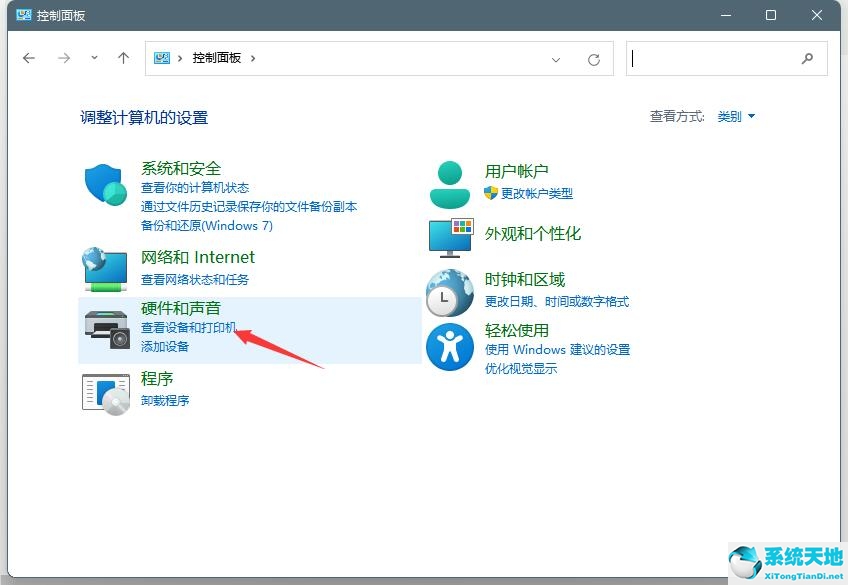
找到脱机的打印机,鼠标右键点击后,选择打印机属性。
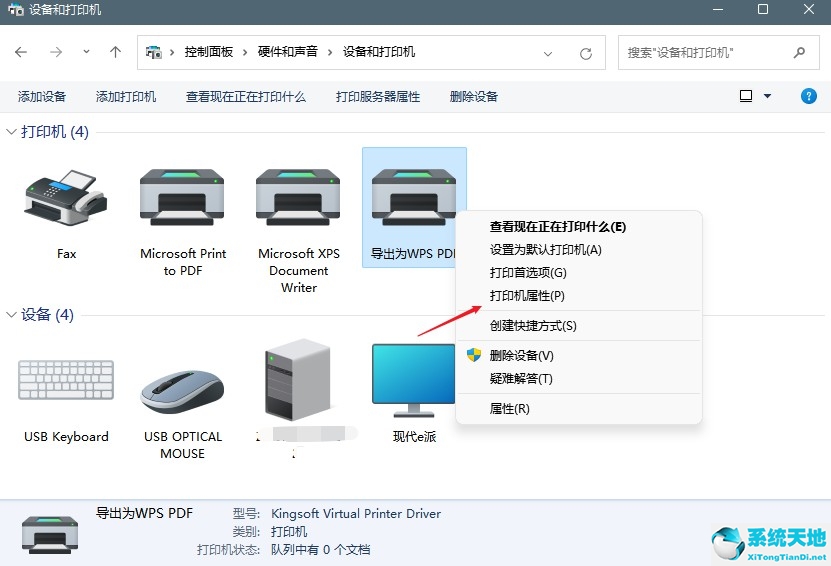
点击高级,点击新驱动程序。
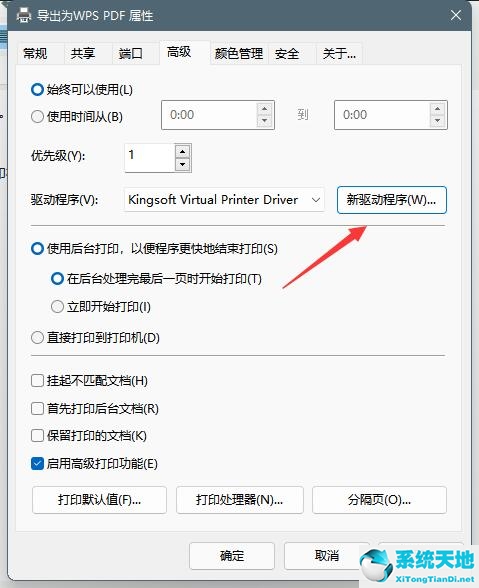
更新驱动程序后,脱机打印机即可被系统识别。
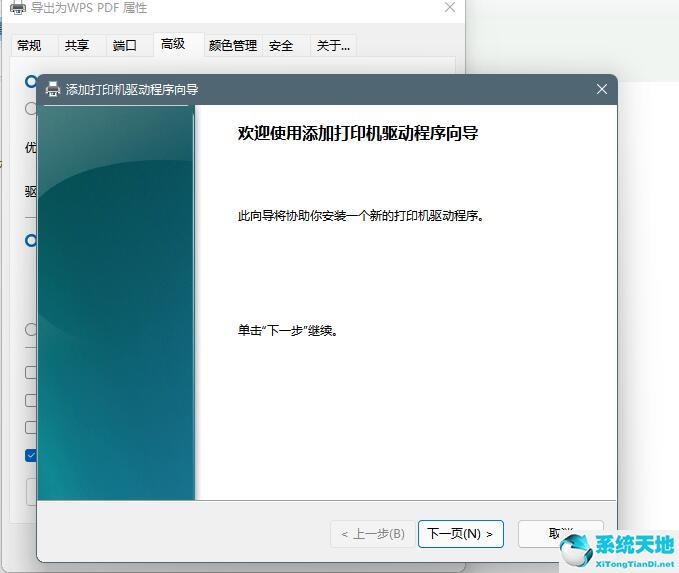










 苏公网安备32032202000432
苏公网安备32032202000432