Win10系统输入信号超出范围怎么办?Win10系统输入信号超出范围的解决方法
近期有很多小伙伴咨询小编Win10系统输入信号超出范围怎么办,接下来就让我们一起看一下Win10系统输入信号超出范围的解决方法吧,希望可以帮助到大家。
Win10系统输入信号超出范围怎么办?Win10系统输入信号超出范围的解决方法
1、首先在桌面空白处,点击【右键】,在打开的菜单项中,选择【显示设置】,如下图所示。
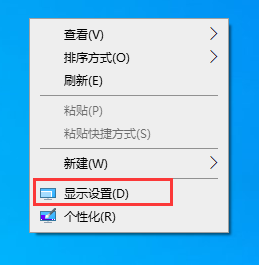
2、系统主页设置窗口,左侧边栏点击【屏幕】,右侧点击【高级显示设置】,如下图所示。
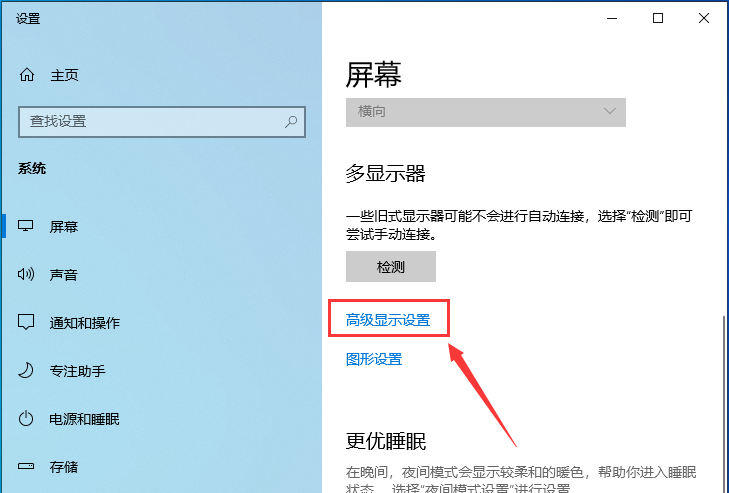
3、高级显示器下,找到并点击【显示器 1 的显示适配器属性】,如下图所示。
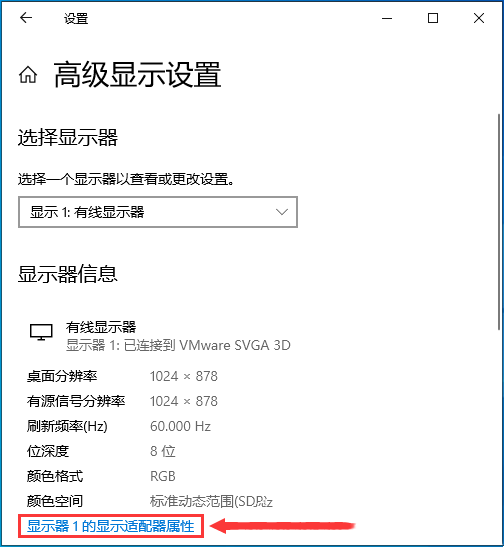
4、点击底下的【列出所有模式】,如下图所示。
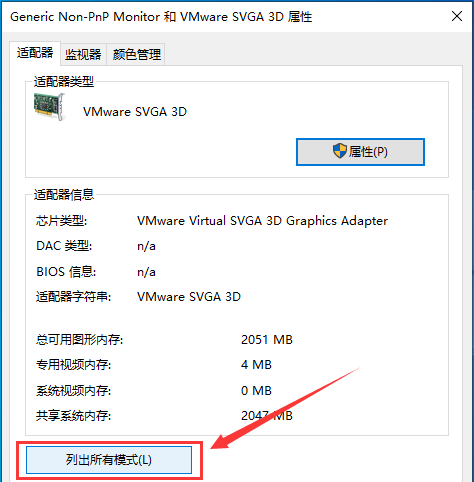
5、列出所有模式下,试着调节分辨率和显示赫兹,如下图所示。
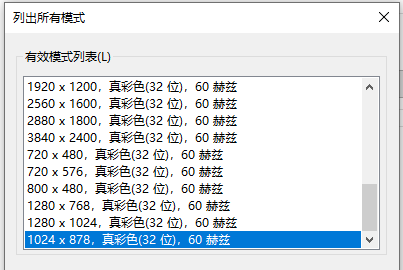
6、显示设置需要保存才可以生效,点击【保留更改】,如下图所示。
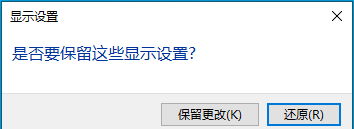










 苏公网安备32032202000432
苏公网安备32032202000432