Internet Explorer浏览器下载微软官方Win10系统
使用Internet Explorer浏览器,微软官网下载Windows10系统下载工具,下载Windows 10系统安装文件,创建Windows10系统安装介质,准备安装Windows10系统,或者修复Windows系统。
IE浏览器搜索下载Windows 10系统文件,创建Windows 10系统U盘安装介质。
1、用户在搜索框中输入:"Windows 10官方下载";
然后,在"百度一下 (按钮)"上左键单击(在"windows10 官方下载_百度搜索 - Internet Explorer"中)。
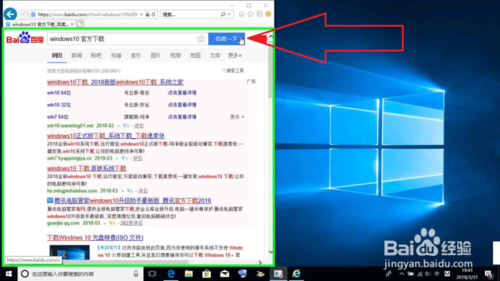
2、用户在"光盘映像(ISO 文件) (文本)"上左键单击(在"windows10 官方下载_百度搜索 - Internet Explorer"中)。
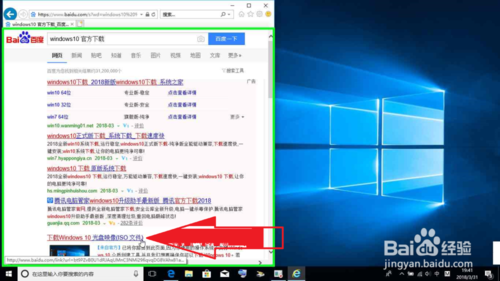
3、用户在"下载 Windows 10 - Internet Explorer"中左键单击。
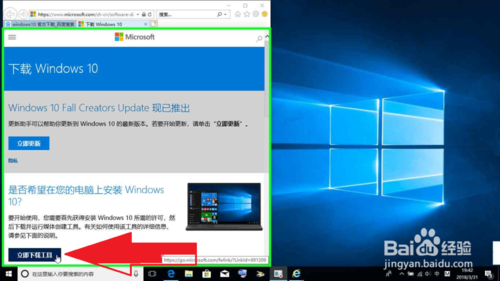
4、用户在"运行 (按钮)"上左键单击(在"下载 Windows 10 - Internet Explorer"中)。
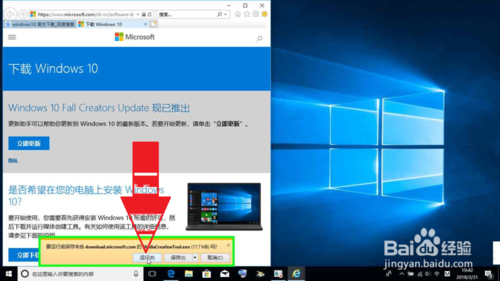
5、用户在"接受(A) (按钮)"上左键单击(在"Windows 10 安装程序"中)。
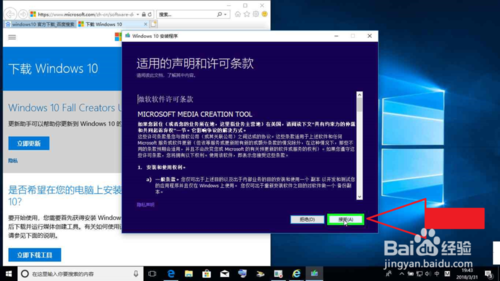
6、用户在"为另一台电脑创建安装介质(U 盘、DVD 或 ISO 文件) (单选按钮)"上左键单击(在"Windows 10 安装程序"中)。
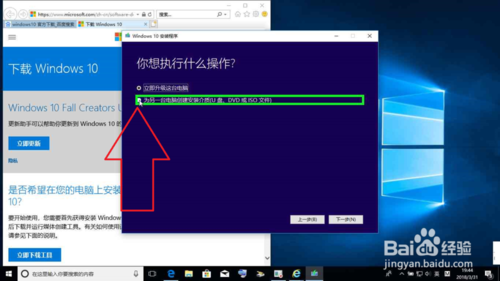
7、用户在"下一步(N) (按钮)"上左键单击(在"Windows 10 安装程序"中)。
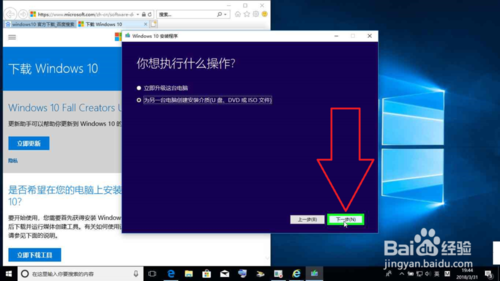
8、用户在"对这台电脑使用推荐的选项 (复选框)"上左键单击(在"Windows 10 安装程序"中)。
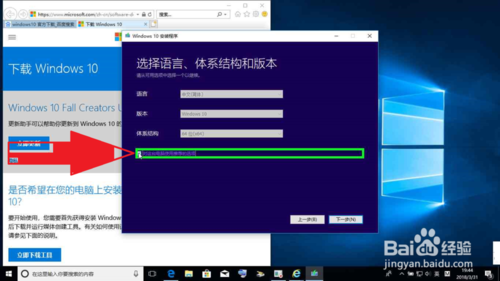
9、用户在"打开 (按钮)"上左键单击(在"Windows 10 安装程序"中)。
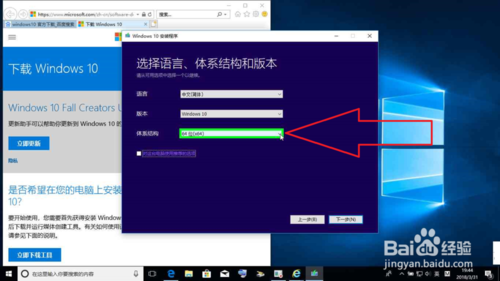
10、用户在"两者 (列表项目)"上左键单击。
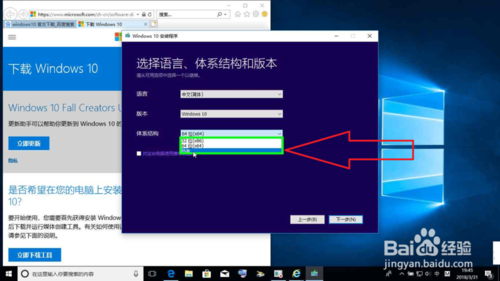
11、用户在"下一步(N) (按钮)"上左键单击(在"Windows 10 安装程序"中)。
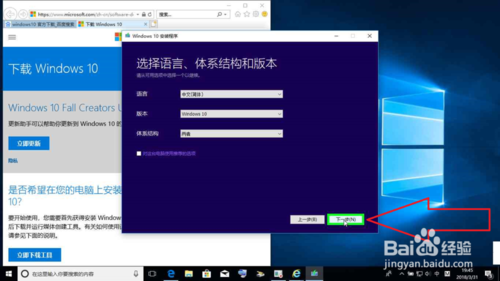
[!--empirenews.page--]
12、用户在"确定 (按钮)"上左键单击(在"Windows 10 安装程序"中)。
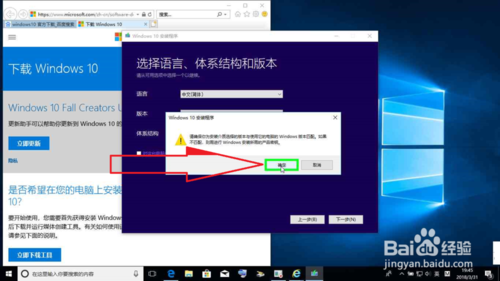
13、用户在"下一步(N) (按钮)"上左键单击(在"Windows 10 安装程序"中)。
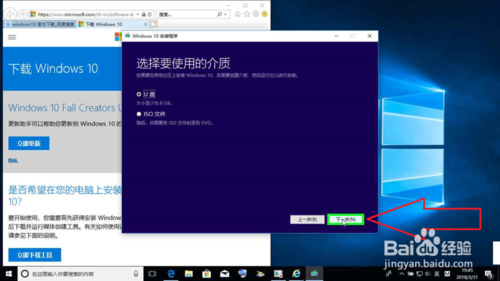
14、用户在"下一步(N) (按钮)"上左键单击(在"Windows 10 安装程序"中)。
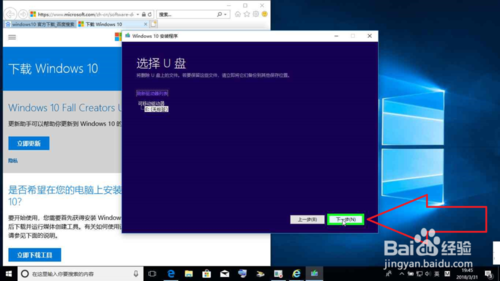
15、正在下载Windows 10.
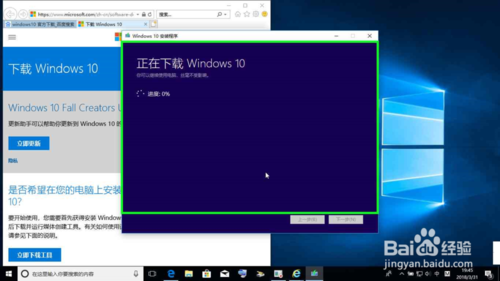


IE浏览器,复制Windows 10下载网页链接地址。
1、用户打开写字板,并且和Windows 10下载网页并排排列。然后,在"下载 Windows 10 - Internet Explorer"中右键单击。
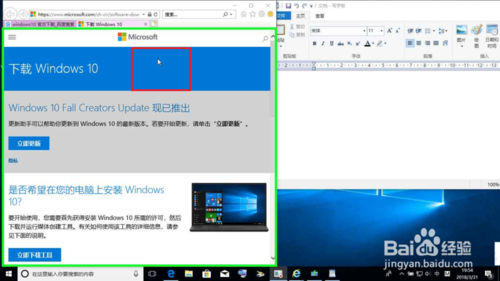
2、用户在"转到复制的地址(D) Ctrl+Shift+L (菜单项目)"上左键单击。
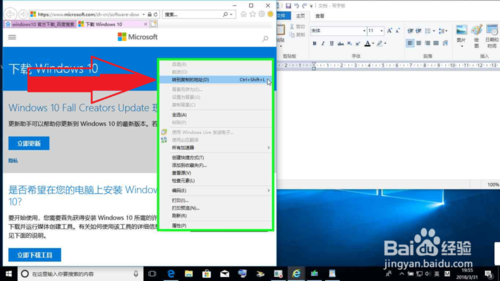
3、用户在"粘贴 (拆分按钮)"上左键单击(在"文档 - 写字板"中)。
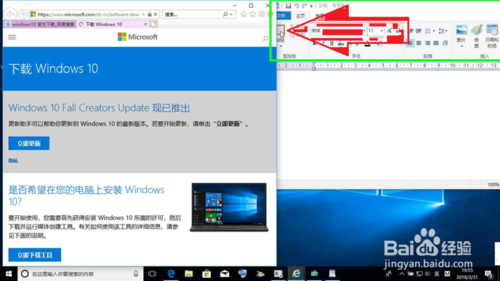
4、用户在"保存 (按钮)"上左键单击(在"文档 - 写字板"中)。

5、用户在"保存(S) (按钮)"上左键单击(在"保存为"中)。
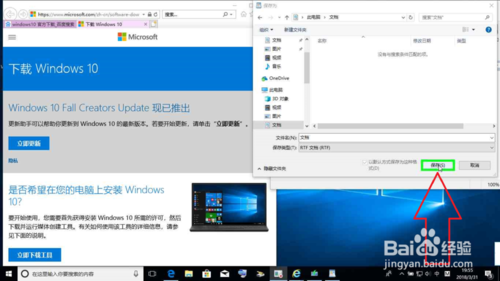










 苏公网安备32032202000432
苏公网安备32032202000432