OneNote创建笔记目录的详细图文步骤教程
正向创建笔记目录
首先打开OneNote,新建一个空白页。
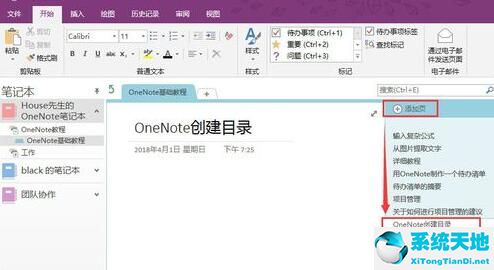
选择一个要添加到目录中的页面点击右键,选择“复制指向页面的链接”。
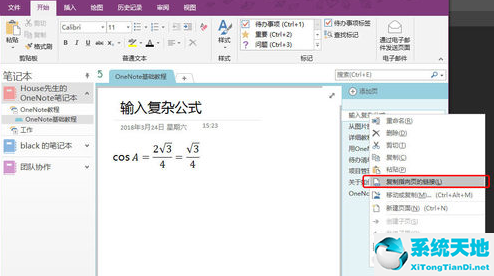
回到之前创建的空白页中,点击右键粘贴,选择“保留源格式”就行。
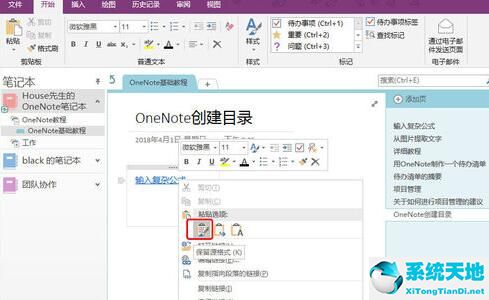
反向创建笔记目录
首先打开OneNote,新建一个空白页。在空白页面中输入目录的名称,案例中输入“从图片提取文字”。
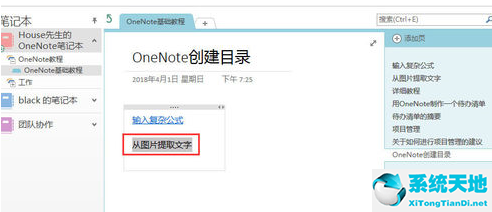
选中刚才输入的目录名称,点击右键,选择“链接”。
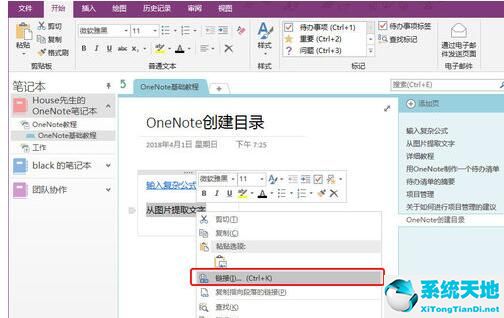
在弹出的对话框中,找到需要添加为目录的页面,确定。目录就添加成功了。
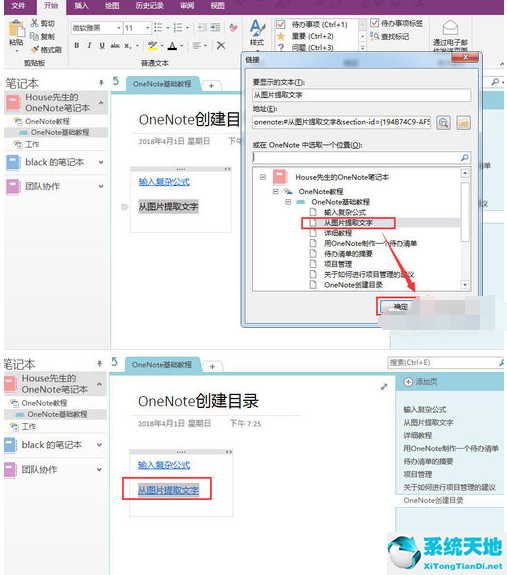
上文就讲解了OneNote创建笔记目录的图文步骤,希望有需要的朋友都来学习哦。









 苏公网安备32032202000432
苏公网安备32032202000432