wifi万能钥匙电脑版的详细使用操作教程
打开WiFi万能钥匙,第一次安装万能钥匙时打开软件,会有个使用向导,介绍使用方法,向导完成后进入如图主界面,点击刷新
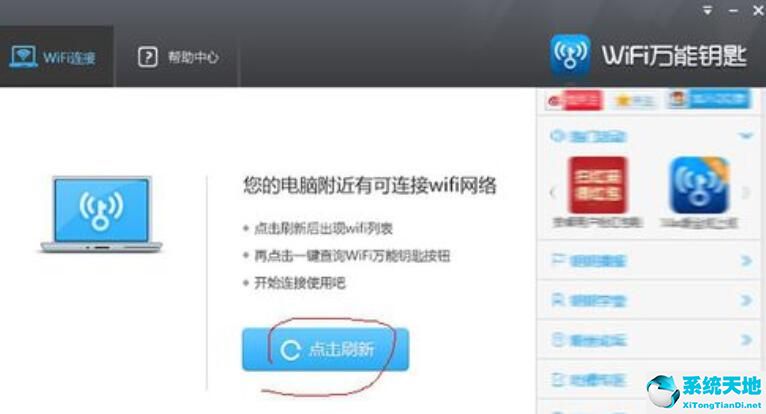
程序自动检测到电脑附近的wifi信号,如图第一个连接的是小编自己的wifi,下面的是附近的wifi,点击一键查询万能钥匙
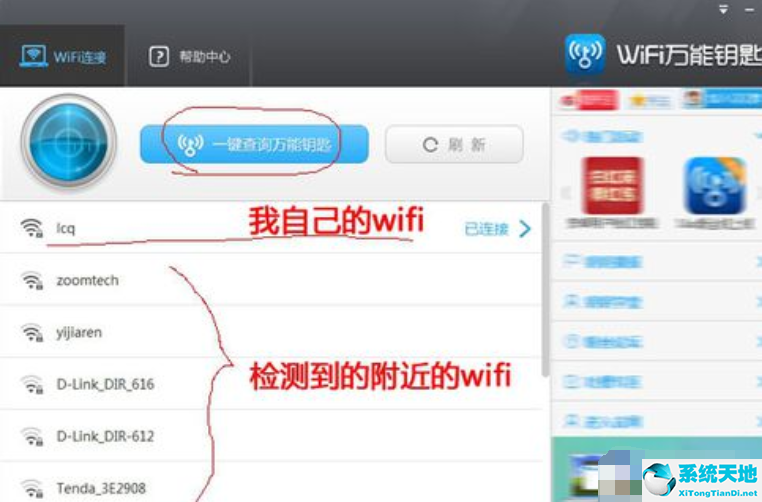
如图检测到可以用的wifi信号,当中第一个信号比较强
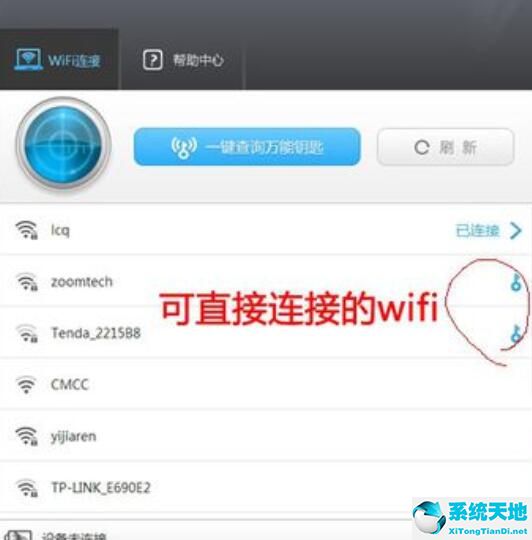
小编点击第一个信号如图,尝试连接,点击自动连接
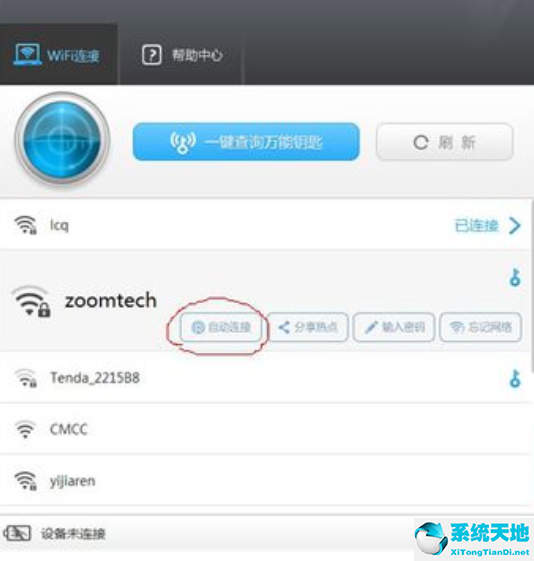
如图正在连接,稍等一会儿
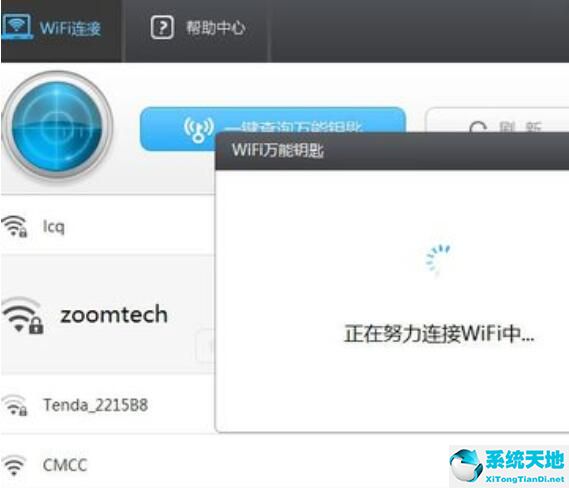
第一次尝试连接失败,可能跟信号强弱有关系,不必在意,点确定后,再点一键查询万能钥匙,再尝试连接,注意一点,这个过程中可能程序提示没有连接手机,可以不必理会,继续尝试
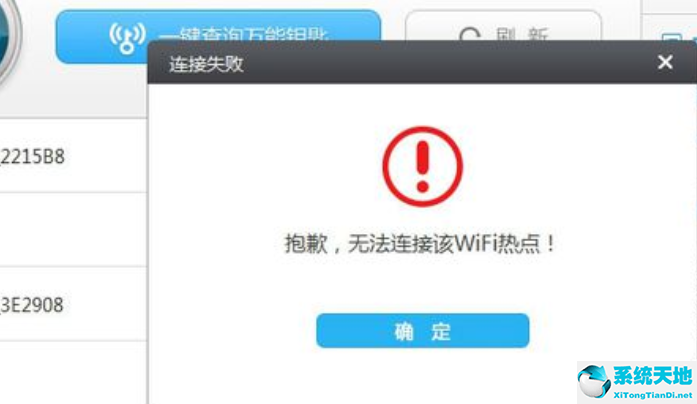
如图多次尝试后连接成功,小编试了3次才成功的
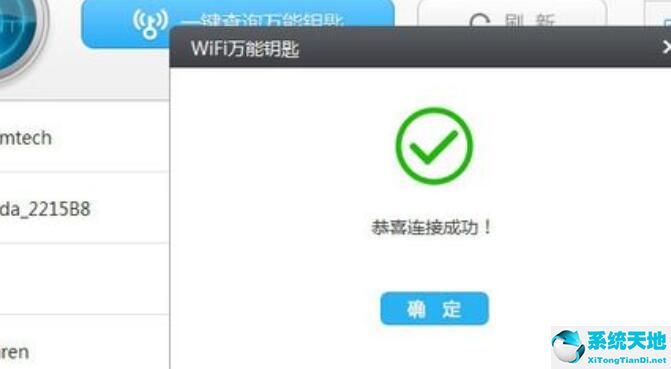
如图已连接那个信号了
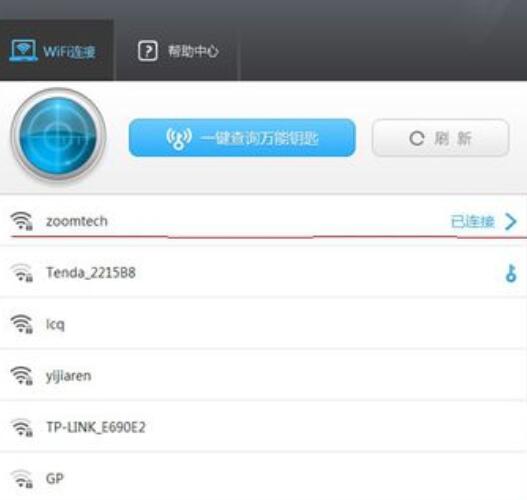
看电脑右下角信号那里和wifi万能钥匙的信号是一样的
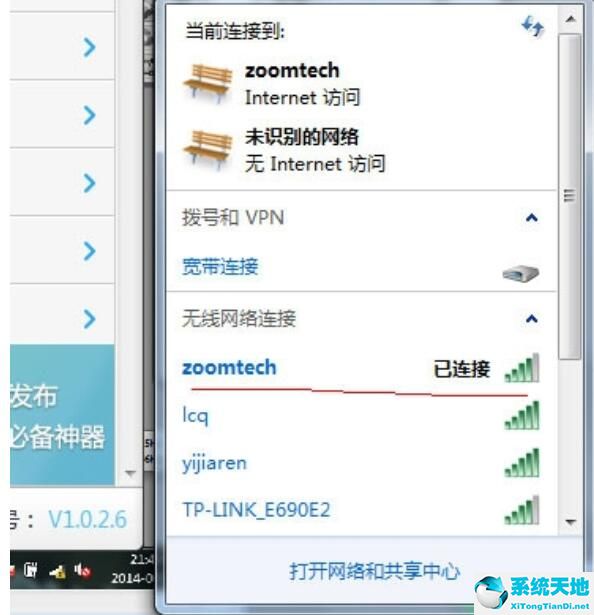
如图小编测试的信号的速度。
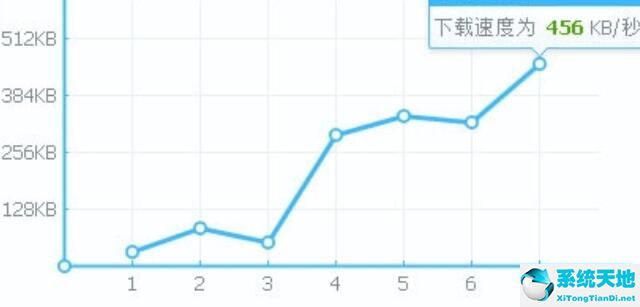
还不会使用wifi万能钥匙电脑版的朋友们,不要错过小编带来的这篇文章哦。









 苏公网安备32032202000432
苏公网安备32032202000432