火狐浏览器(Firefox)无法播放视频的详细操作教程
1、打开火狐浏览器(Firefox),在其右上角的菜单中打开“附加组件”;
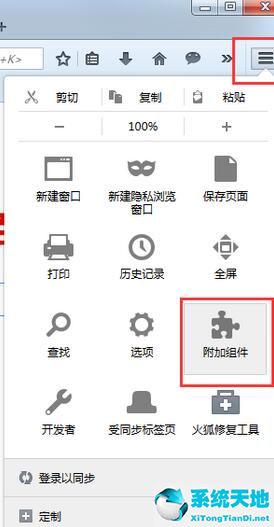
2、在附加组件的左边随便点开一个找到搜索框,再在搜索框中输入“flashblock”并点击搜索;
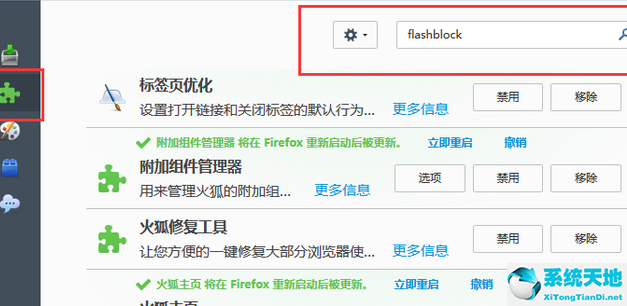
3、搜索完后点击安装“flashblock”,安装完毕后重启一下火狐浏览器;
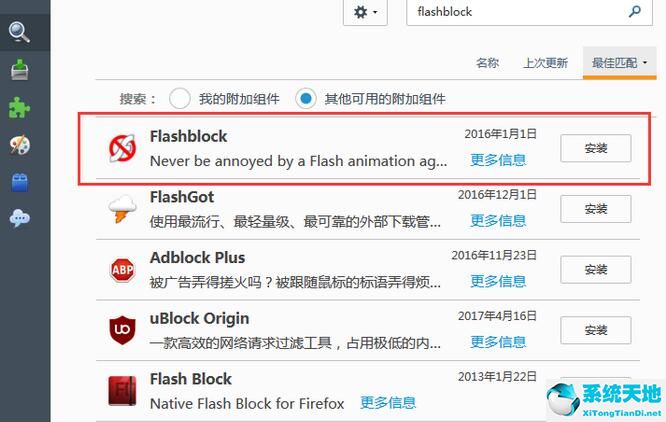
4、之后在火狐浏览器(Firefox)附加组件的“扩展”里就能看到已经安装好的“flashblock”了;
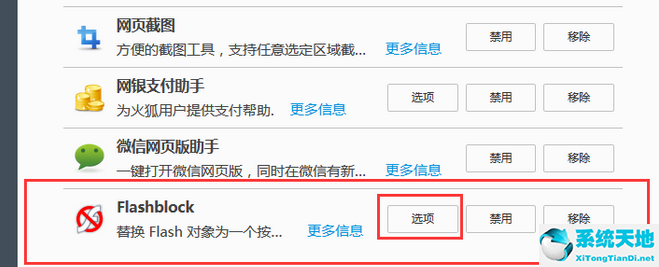
5、另外在选项框的“白名单”中可以输入指定网址,之后该网址不需点击就会自动播放了。
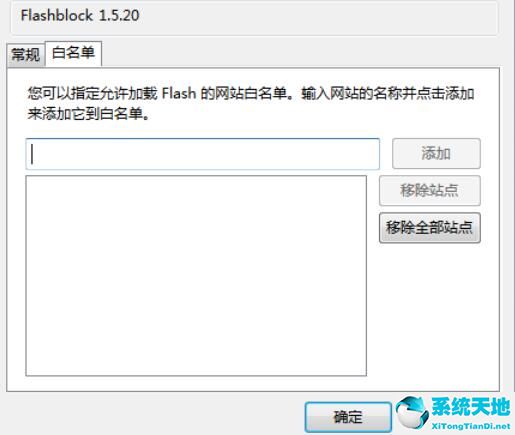
以上这里为各位分享了火狐浏览器(Firefox)无法播放视频的处理操作过程。有需要的朋友赶快来看看本篇文章吧。









 苏公网安备32032202000432
苏公网安备32032202000432