怎么使用FlashFXP上传网站
怎么使用FlashFXP上传网站? 使用FlashFXP上传网站的方法又是什么呢?相信很多用户都还不知道吧!没有关系,今天为了帮助大家,特地亲自演示了一下使用FlashFXP上传网站的教程,希望大家可以学会。
在本站下载FlashFXP软件并安装FlashFXP 安装后如下图:
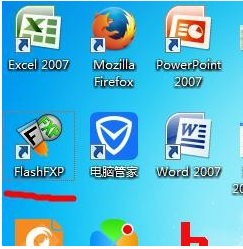
打开FlashFXP软件 如下图
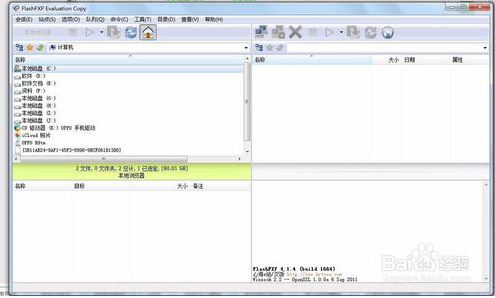
找到连接 并点击 如下图 点击后
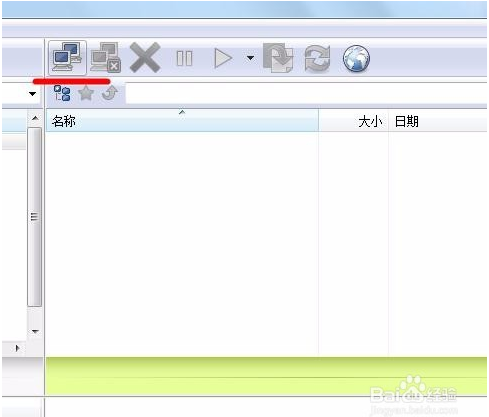
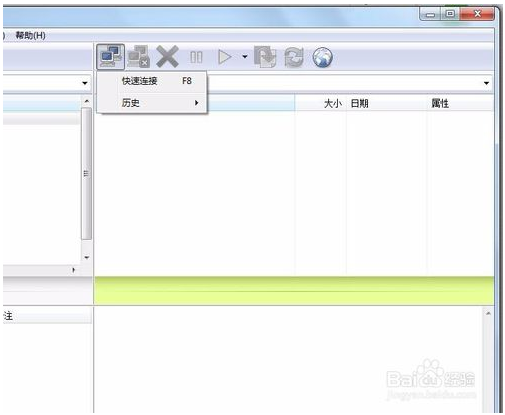
[!--empirenews.page--]
点击快速连接如下图
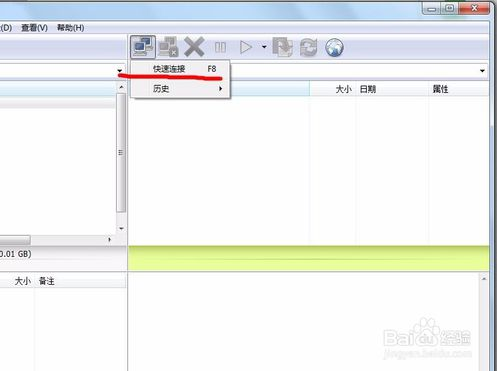
点击快速连接后出现个对话框如下图
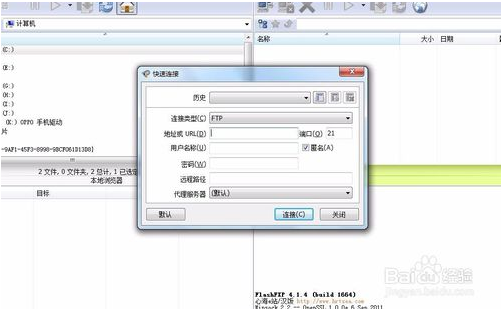
在对话框中输入相应的信息 如下图并点击连接
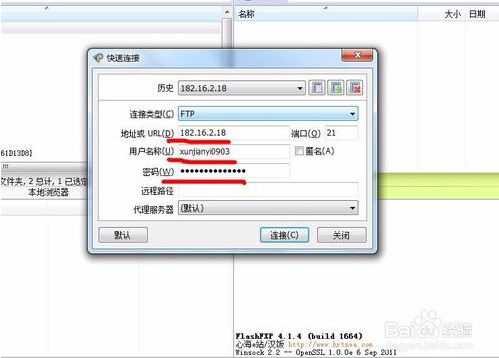
连接后的效果如下图
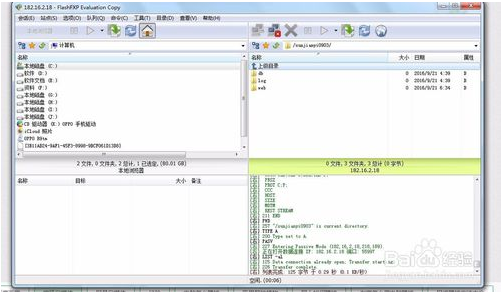
在左侧找到要上传的文件 并在右侧找到最终传到的文件夹 在左侧右击出现个对话框 点击传输 就行了
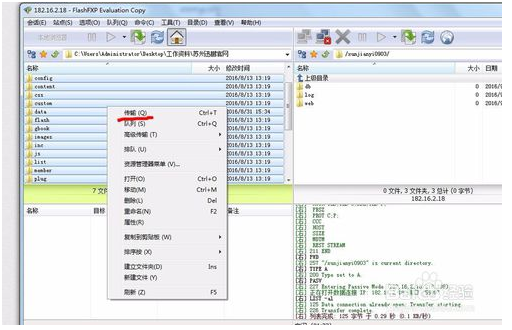
OK,以上就是小编为大家带来的关于怎么使用FlashFXP上传网站?使用FlashFXP上传网站的教程。想要了解更多信息,请关注我们系统天地!









 苏公网安备32032202000432
苏公网安备32032202000432