联想笔记本win7系统还原怎么操作?联想笔记本win7系统还原的操作方法
很多人不知道联想笔记本win7系统还原怎么操作?今日为你们带来的文章是联想笔记本win7系统还原的操作方法,还有不清楚小伙伴和小编一起去学习一下吧。
联想笔记本win7系统还原怎么操作:
1、点击桌面左下方的开始,选择控制面板选项(如图所示)。
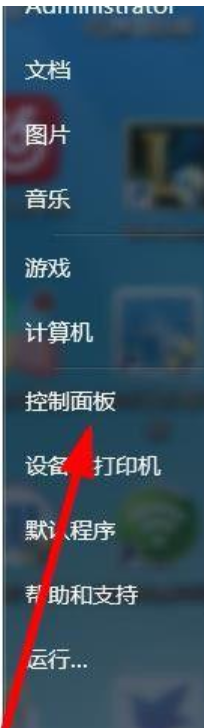
2、在弹出的对话框中找到左上方的系统和安全菜单,进入系统设置界面(如图所示)。
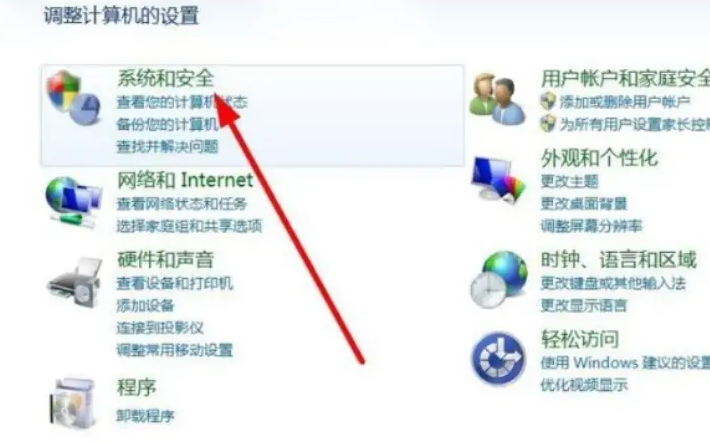
3、接下来点击备份和还原菜单,选择要执行的恢复操作(如图所示)。
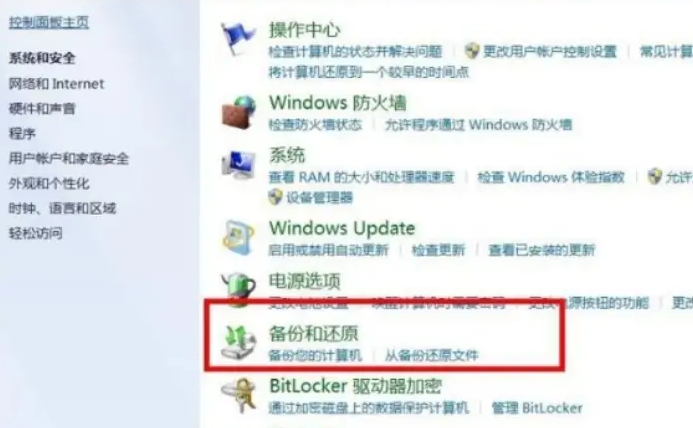
4、点击右侧的设置备份选项,备份电脑上需要的信息(如图所示)。
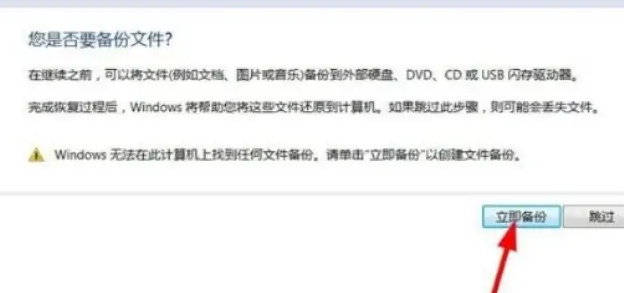
5、选择下方的恢复系统设置或计算机选项,可以使用系统默认或者其他的装机方式(如图所示)。
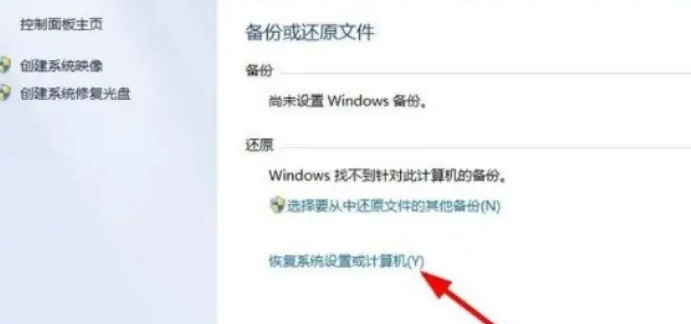
6、点击打开系统还原菜单,点击下一步恢复系统设置(如图所示)。

7、还可以点击高级恢复方法菜单,使用系统光盘重装电脑(如图所示)。
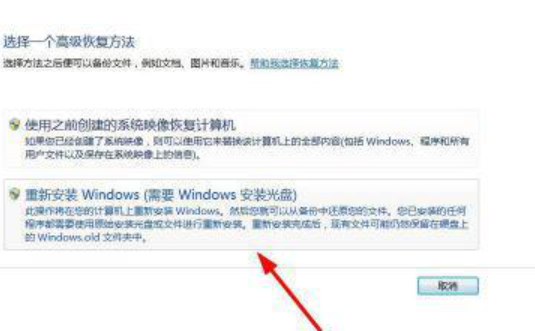








 苏公网安备32032202000432
苏公网安备32032202000432