Win7网络适配器打不开怎么办?Win7网络适配器没有无线网络解决办法
Win7网络适配器打不开怎么办?如果连网络适配器都打不开,那么就甭提上网的事情了。想要电脑连接网络就需要网络适配器正常运行,系统之家小编今天带来Win7网络适配器没有无线网络解决办法,相信能够帮到您。
1、鼠标右键点击计算机,选择管理。

2、点击计算机管理下的设备管理器。
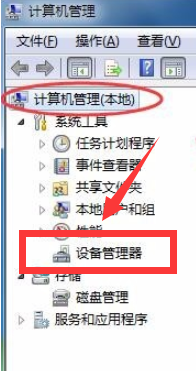
3、在右侧找到网络适配器,点击展开。
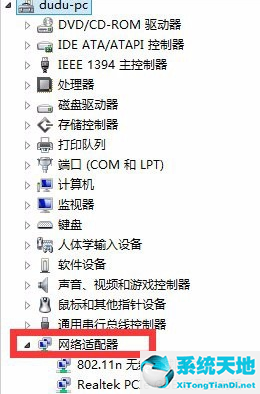
4、右击网卡名称,选择弹出菜单中的更新驱动程序软件。
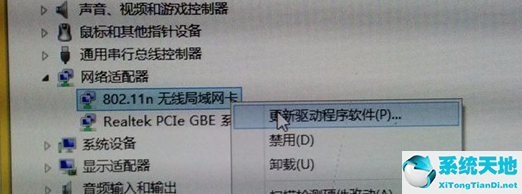
5、如果你电脑没办法上网,就选择菜单中的“卸载”。卸载网卡后再重新加载。
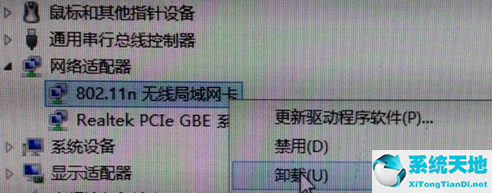
以上就是Win7网络适配器打不开的解决方法了,希望能帮助到你。
如果是网卡驱动的问题,推荐阅读:《无线网卡驱动坏了怎么修复?》








 苏公网安备32032202000432
苏公网安备32032202000432