Win7系统点击音量图标没反应怎么办?
有用户在使用电脑的过程中,觉得电脑声音太大了,就想调解音量的大小,但是点击音量键发现无法调节,这该怎么办?下面我们就来看看win7系统点击音量图标没反应的解决方法。
解决方法:
1、首先在桌面按下“Win + R”快捷键打开运行窗口,输入“regedit”并点击确定打开注册表。
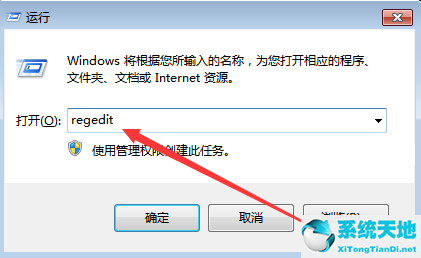
2、左侧依次展开“KEY_LOCAL_MACHINE/SOFTWARE/Microsoft/Windows/CurrentVersion/Run”。
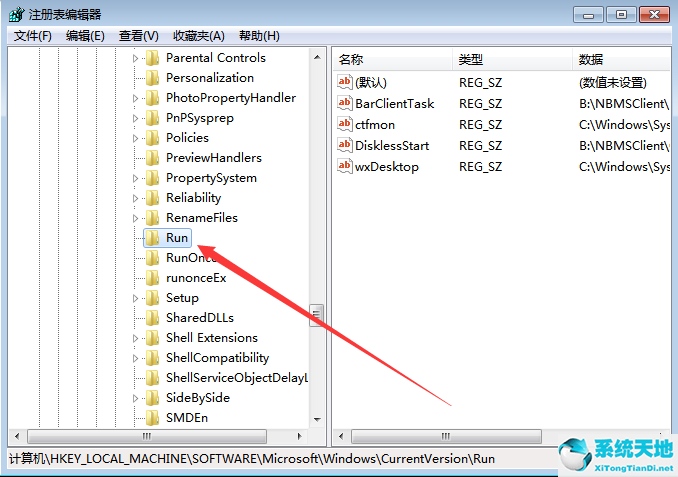
3、然后在右侧窗口空白处右键点击打开菜单,选择“新建--字符串值”,然后命名为“Systray”。
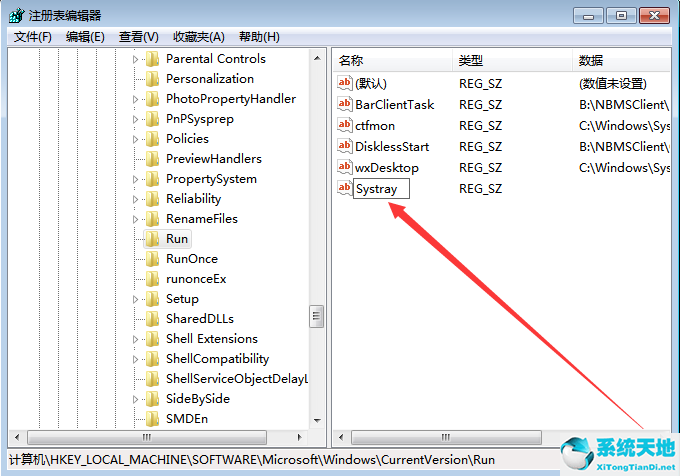
4、双击刚刚新建的字符串值打开编辑窗口,在“数据数值”中输入“c:/windows/system32/Systray.exe”,然后点击确定即可。
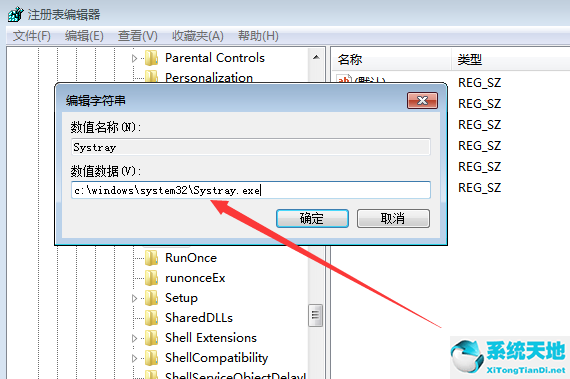
以上就是对于音量无法调节的一些解决方法。








 苏公网安备32032202000432
苏公网安备32032202000432