Win10系统没有睡眠模式怎么办?Win10系统没有睡眠模式的解决方法
很多小伙伴还不了解Win10系统没有睡眠模式怎么办,所以下面小编就带来了Win10系统没有睡眠模式的解决方法,有需要的小伙伴赶紧来看一下吧。
Win10系统没有睡眠模式怎么办?Win10系统没有睡眠模式的解决方法
1. 首先按“win+r”键,打开运行(如图所示)。

2. 然后输入gpedit.msc,点击确定打开本地组策略编辑器(如图所示)。
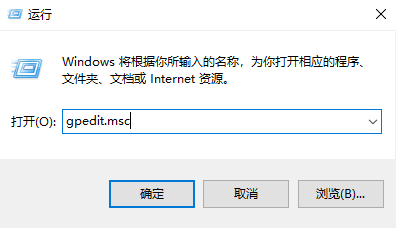
3. 接着在本地组策略编辑器中,依次展开:计算机配置→管理模板→系统→电源管理→睡眠设置(如图所示)。

4. 之后双击打开睡眠时允许待机状态(S1-S3)可以选“使用电池或者或接通电源”(如图所示)。
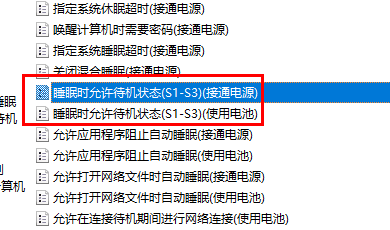
5. 最后选择未配置,点击确定即可(如图所示)。
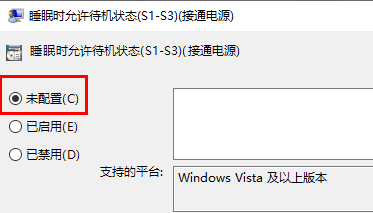










 苏公网安备32032202000432
苏公网安备32032202000432