Win10系统更新失败0x80070006怎么办?Win10系统更新失败0x80070006怎么办
近期有很多小伙伴咨询小编Win10系统更新失败0x80070006怎么办,接下来就让我们一起看一下Win10系统更新失败0x80070006的解决方法吧,希望可以帮助到大家。
Win10系统更新失败0x80070006怎么办?Win10系统更新失败0x80070006怎么办
1、首先打开设备,依次点击右下角的Windows菜单、设置,如下图所示。
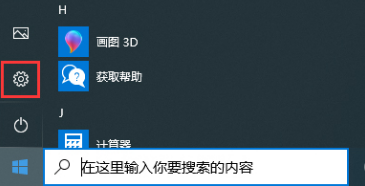
2、待设置窗口弹出后,找到并选取“系统”选项,如下图所示。
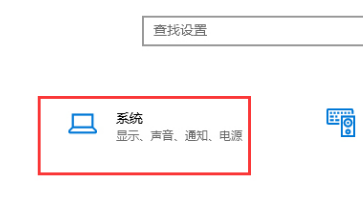
3、接着,在系统设置窗口内选取“存储”一栏,再点击右侧窗口中的“更改新内容的保存位置”选项,如下图所示。

4、然后,将新的应用将保存到调整到其他文件夹,再按下“应用”,如下图所示。
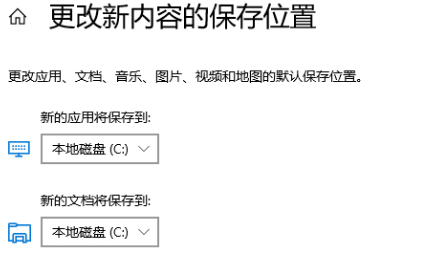
5、最后,再次将新的应用将保存到调整为原本的系统盘,按下“应用”并重启设备就可以了,如下图所示。
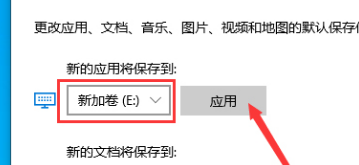










 苏公网安备32032202000432
苏公网安备32032202000432