Win10系统操作中心怎么隐藏?Win10系统操作中心的隐藏方法
很多小伙伴不知道Win10系统操作中心怎么隐藏,所以下面小编就分享了Win10系统操作中心的隐藏方法,一起跟着小编来看看吧,相信对大家会有帮助。
Win10系统操作中心怎么隐藏?Win10系统操作中心的隐藏方法
1、首先在桌面使用快捷键“win+r”打开运行窗口,输入“regedit”命令回车,如下图所示。

2、然后在打开的注册表编辑器窗口中,依次打开“HKEY_CURRENT_USERSOFTWAREPoliciesMicrosoftWindows”,如下图所示。

3、接着在windows项新建项并命名“Explorer”,如下图所示。

4、在Explorer项新建DWORD(32位)值,并重命名为“DisableNotificationCenter”,如下图所示。
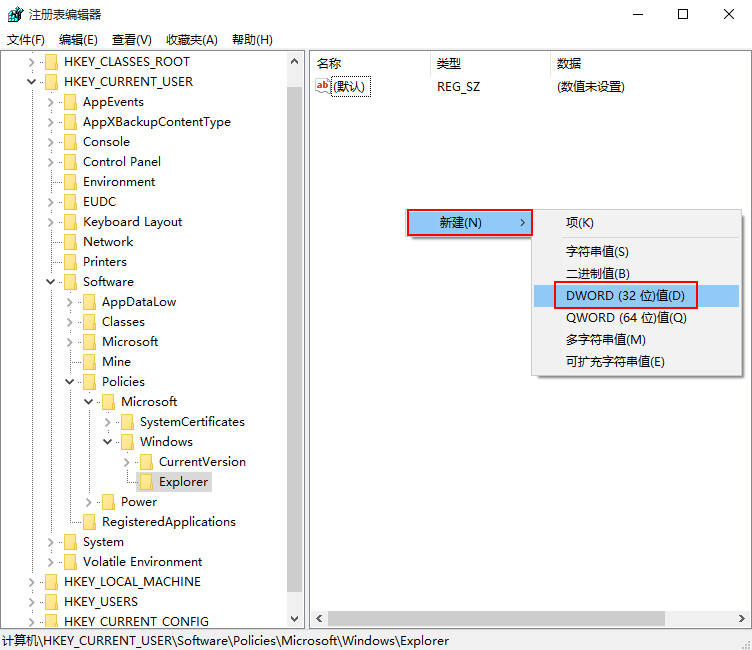
5、双击DisableNotificationCenter,将数值数据改为“1”,点击“确定”按钮即可,如下图所示。











 苏公网安备32032202000432
苏公网安备32032202000432