Win10如何使用iis开启Asp程序错误信息调试?Win10使用iis开启Asp程序错误信息调试的方法
很多小伙伴不知道Win10如何使用iis开启Asp程序错误信息调试,所以下面小编就分享了Win10使用iis开启Asp程序错误信息调试的方法,一起跟着小编来看看吧,相信对大家会有帮助。
Win10如何使用iis开启Asp程序错误信息调试?Win10使用iis开启Asp程序错误信息调试的方法
1、首先打开iis服务管理器,快速双击Asp,然后将错误发送到浏览器设置为True,如下图所示。
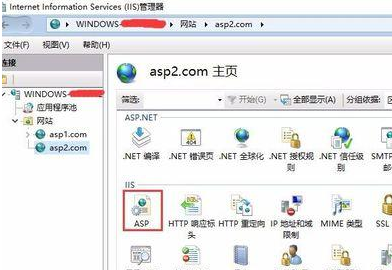
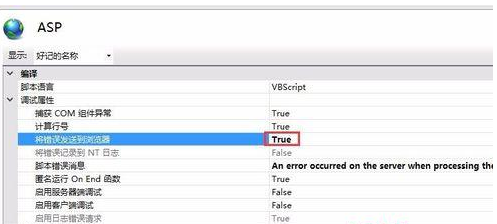
2、回到主页,快速双击错误页,然后打开右侧编辑功能设置,选中详细错误,最后点确定就可以了,如下图所示。
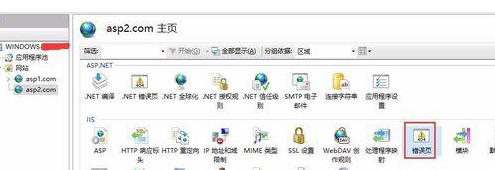
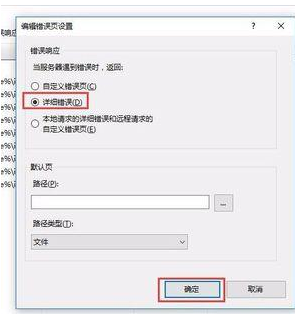










 苏公网安备32032202000432
苏公网安备32032202000432