Win10系统无法打开exe文件怎么办?Win10系统无法打开exe文件的解决方法
近期有很多小伙伴咨询小编Win10系统无法打开exe文件怎么办,接下来就让我们一起学习一下Win10系统无法打开exe文件的解决方法吧,希望可以帮助到大家。
Win10系统无法打开exe文件怎么办?Win10系统无法打开exe文件的解决方法
1、"win+R"快捷键打开运行,输入"regedit",回车打开,如图所示。
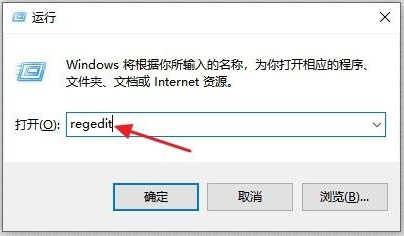
2、进入注册表编辑器,点击"HKEY_CLASSES_ROOT"文件夹,找到其中的".exe"文件,如图所示。
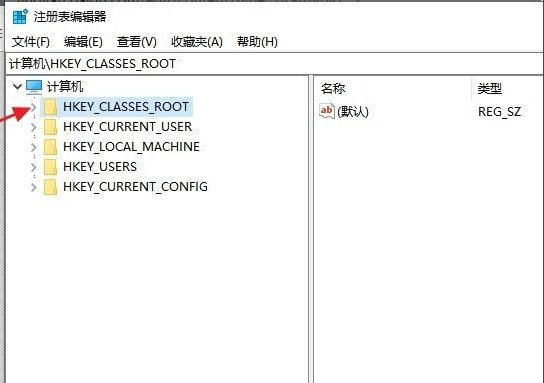
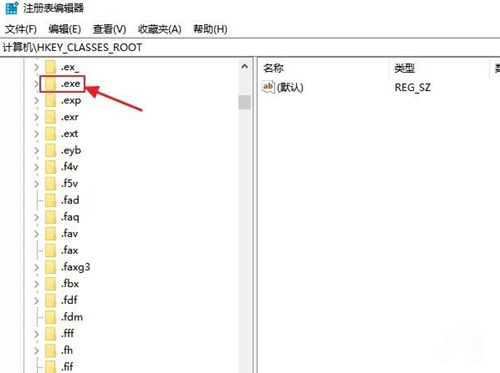
3、找到右侧中的"默认"双击打开,在窗口中将"数值数据"改为"exefile",如图所示。
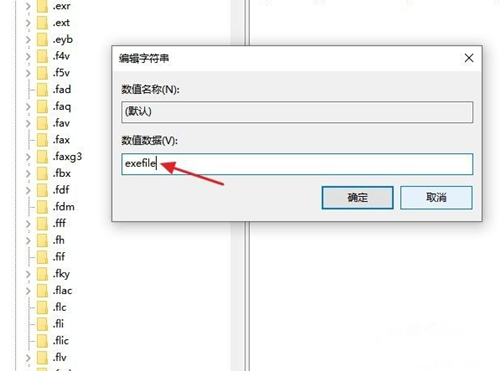
4、接着找到"exefile"文件夹下方的"command"子文件夹,如图所示。
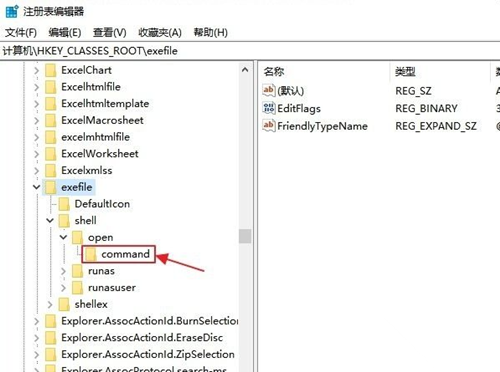
5、然后点击右侧的"默认"选项双击打开,在窗口中将"数值数据"改为"“%1” %*"即可,随后将电脑重新启动就可以了,如图所示。
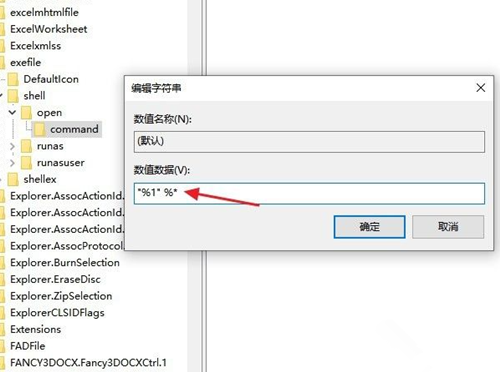










 苏公网安备32032202000432
苏公网安备32032202000432