Win10蓝屏kernel security check failure如何修复?Win10蓝屏kernel security check failure修复方法
最近很多用户在使用win10系统的时候出现蓝屏的现象,各位用户知道Win10蓝屏kernel security check failure如何修复吗?下文就是小编为各位带来的Win10蓝屏kernel security check failure修复方法,感兴趣的用户快来下文看看吧。
Win10蓝屏kernel security check failure如何修复?
这个问题是由于Realtek 的驱动(声卡或网卡)不兼容于Windows 10,因而才会导致了蓝屏问题的出现。
可以先通过以下步骤,确认计算机中是否有Realtek的设备驱动:
1、输入以下路径:C:WindowsSystem32Drivers
2、搜索以下名称的驱动:rtwlane
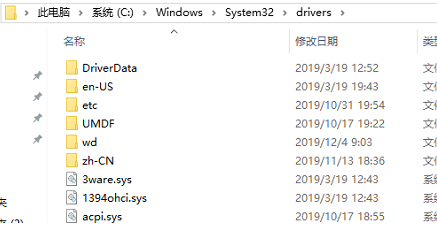
3、如果存在两个或更多设备驱动(如 rtwlane.sys 以及 rtwlane_13.sys ),那么这个可能就是由于老版本的驱动rtwlane.sys未被删除,因而导致了此问题
可以通过以下方式解决:
1、点击【Win】+【X】,选择【设备管理器】。
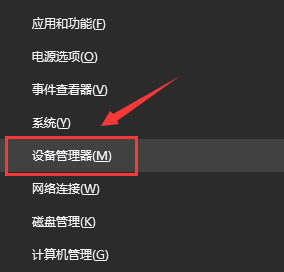
2、在【网络适配器】及【声音】设备目录下 ,查看是否安装有Realtek的驱动(如下图)。
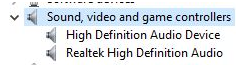
3、如果有,请右键点击这些驱动程序,并将其卸载(卸载时,请勾选“从这台设备删除驱动”),并重启。
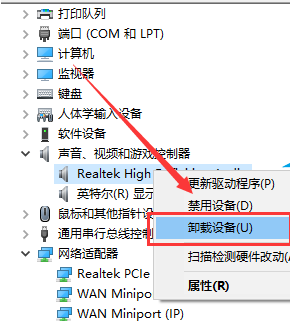
4、完成后,请安装之前下载的更新,安装最新的驱动程序。










 苏公网安备32032202000432
苏公网安备32032202000432