Win10电脑开机速度慢如何优化?Win10提升电脑开机速度方法教学
很多用户在使用Win10系统的时候,遇见开机速度慢的情况,各位用户们知道Win10电脑开机速度慢如何优化吗?下文就是小编为各位带来的Win10提升电脑开机速度方法教学,感兴趣的用户快来下文看看吧。
Win10电脑开机速度慢如何优化?
方法一:启用快速启动
1、用鼠标右键点击左下角的开始菜单,选择“控制面板”。
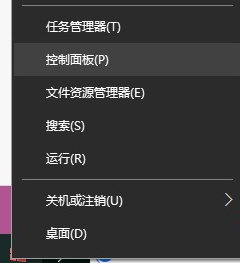
2、选择硬件和声音。
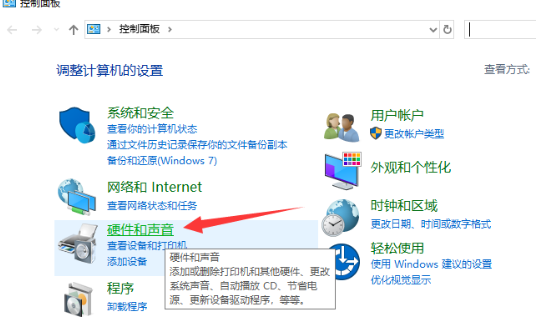
3、点击上方的更改电源按钮的功能。
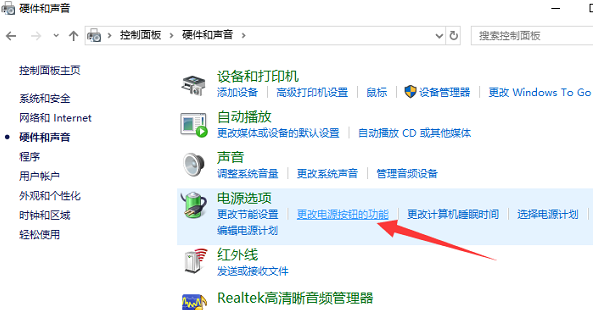
4、点击更改当前不可用的设置,勾选下方的启动快速启动,点击保存修改按钮即可。
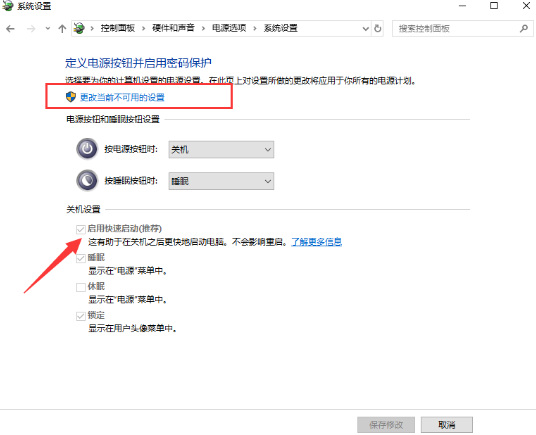
这样设置后,WIN10电脑开机速度会快一些。它利用了睡眠模式机制形成的一个功能,当我们按下开机键时它就将硬盘上休眠文件注入内存,然后登录系统,完成启动。
方法二:禁用开机启动项
1、右击任务栏,选择任务管理器。
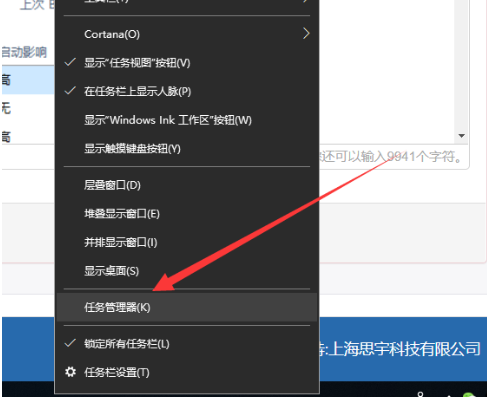
2、点击“启动”标签,点击要禁用的程序,右下角选择禁用即可。
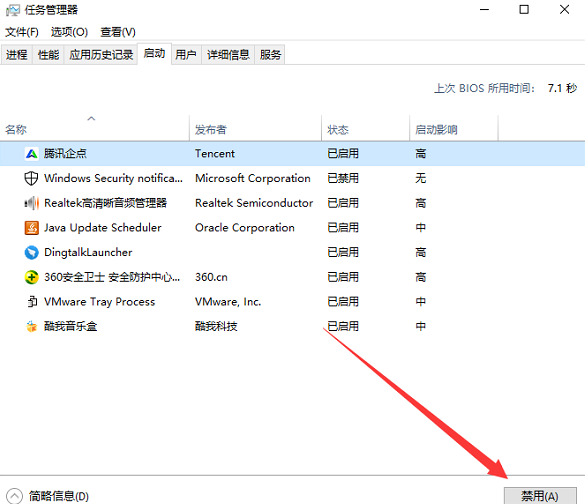
开机启动项是拖慢win10开机速度、造成卡顿的一大杀手,启动项开启常用软件即可,其余软件还是禁用自启动吧,毕竟它还偷偷占用我们的内存。










 苏公网安备32032202000432
苏公网安备32032202000432