教你win10浏览器禁用加载项操作方法
不知道大家清不清楚,如果ie浏览器加载项过多的话不仅会导致浏览器运行速度变慢,有可能还会有安全方面的问题,所以,我们需要禁用掉一些不安全的加载项,那么win10浏览器怎么禁用加载项呢?今天为大家分享win10浏览器禁用加载项的操作步骤。
禁用加载项操作方法:
1、请在“工具(按钮)”上左键单击(在“ Internet Explorer”中);如图所示:
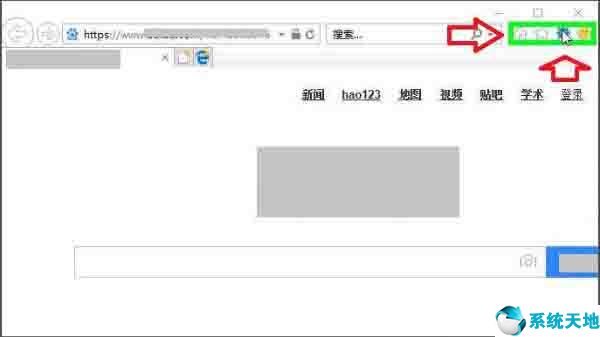
2、请在“管理加载项(M)(菜单项目)”上左键单击;如图所示:
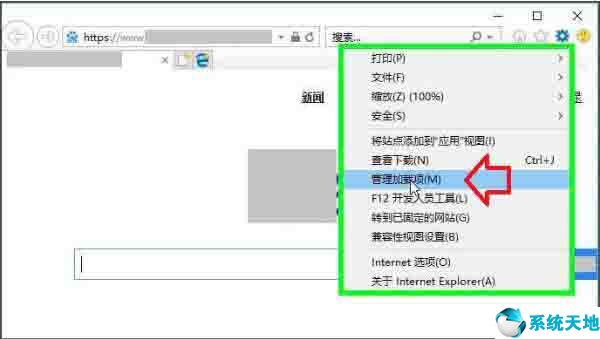
3、进入加载项,加载项管理开始,示例,关闭和开启加载项。在“Shockwave Flash Object (文本)”上左键单击(在“管理加载项”中);如图所示:
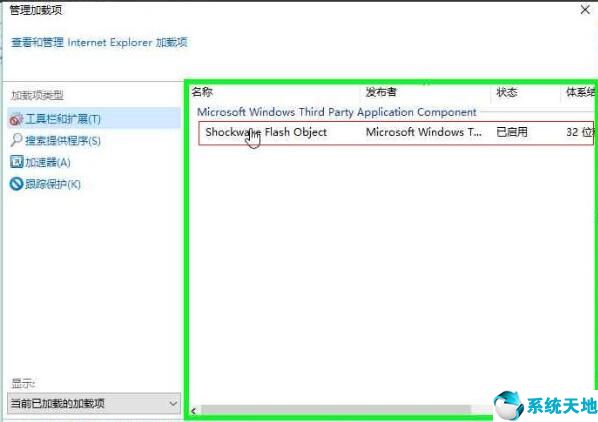
4、在“禁用(B)(按钮)”上左键单击(在“管理加载项”中);如图所示:
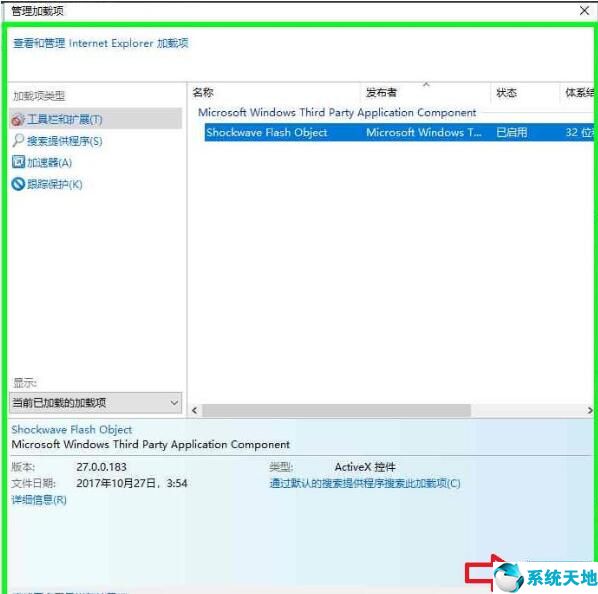
5、在“启用(E)(按钮)”上左键单击(在“管理加载项”中);如图所示:

6、在“加速器(单选按钮)”上左键单击(在“管理加载项”中);如图所示:
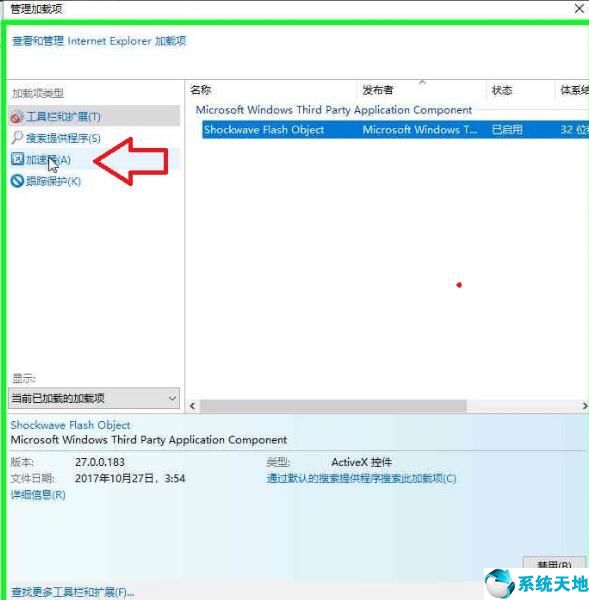
7、选择要查看或更改的加速器(文本)上左键单击(在“管理加载项”中)。(图片中没有加速器)。如图所示:
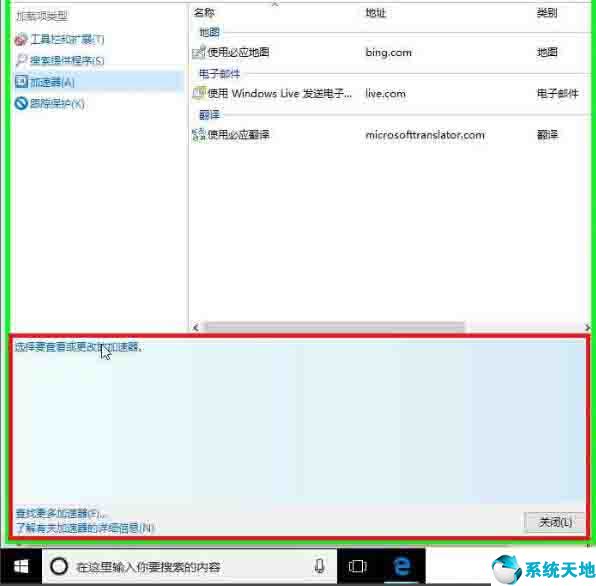
关于win10浏览器禁用加载项的操作步骤就为小伙伴们详细分享到这里了,如果用户们使用电脑的时候不知道怎么禁用加载项,可以参考以上方法步骤进行操作哦
本文来源于Win10专业版,转载请注明出处。
禁用加载项操作方法:
1、请在“工具(按钮)”上左键单击(在“ Internet Explorer”中);如图所示:
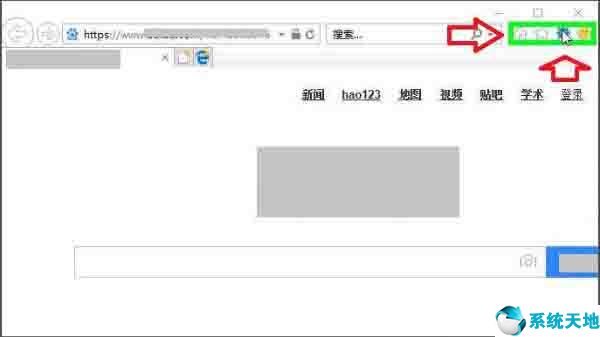
2、请在“管理加载项(M)(菜单项目)”上左键单击;如图所示:
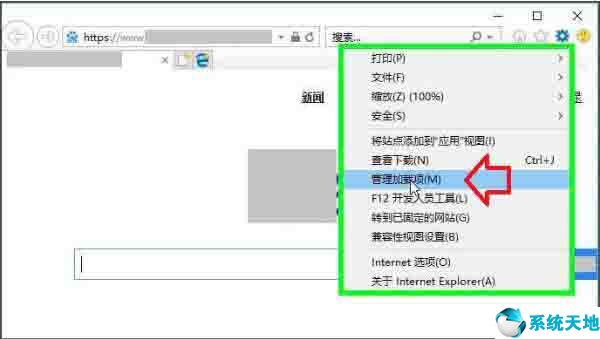
3、进入加载项,加载项管理开始,示例,关闭和开启加载项。在“Shockwave Flash Object (文本)”上左键单击(在“管理加载项”中);如图所示:
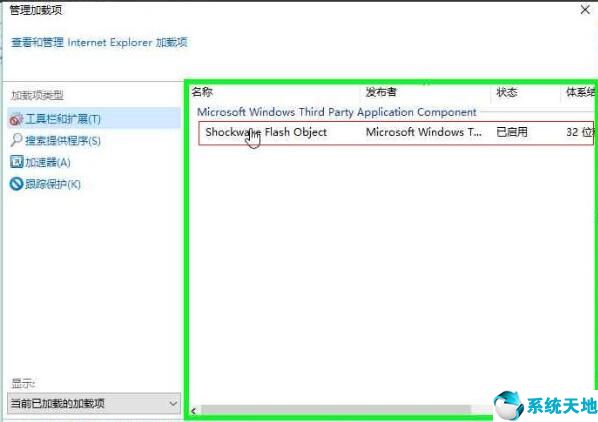
4、在“禁用(B)(按钮)”上左键单击(在“管理加载项”中);如图所示:
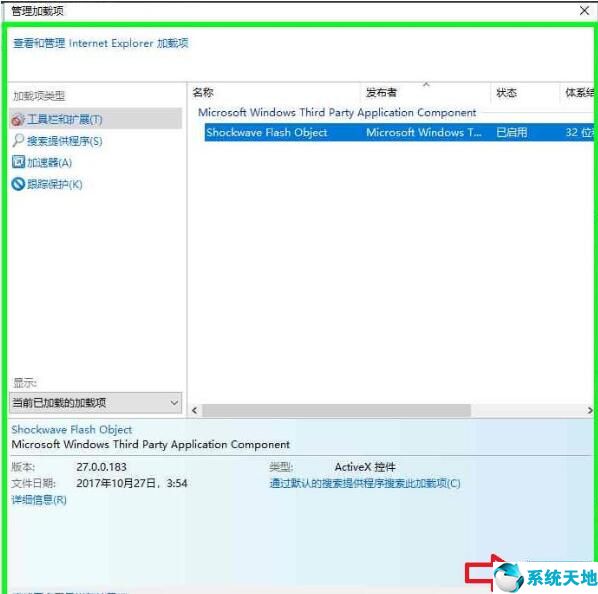
5、在“启用(E)(按钮)”上左键单击(在“管理加载项”中);如图所示:

6、在“加速器(单选按钮)”上左键单击(在“管理加载项”中);如图所示:
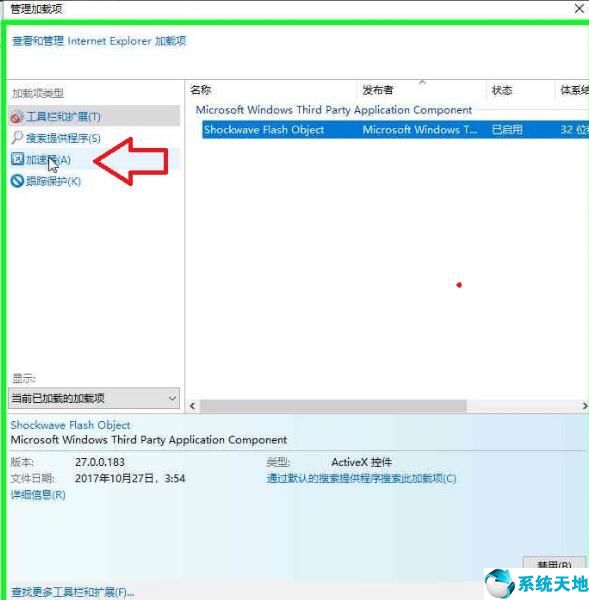
7、选择要查看或更改的加速器(文本)上左键单击(在“管理加载项”中)。(图片中没有加速器)。如图所示:
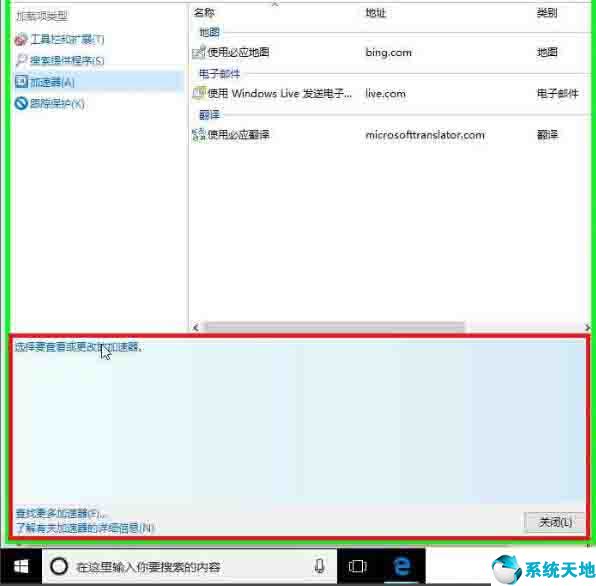
关于win10浏览器禁用加载项的操作步骤就为小伙伴们详细分享到这里了,如果用户们使用电脑的时候不知道怎么禁用加载项,可以参考以上方法步骤进行操作哦
本文来源于Win10专业版,转载请注明出处。










 苏公网安备32032202000432
苏公网安备32032202000432