Win7系统C盘空间太小怎么扩容
有些朋友在安装软件的时候习惯使用默认设置,这样就会将其安装到系统盘中,本就存储空间狭小的系统盘不堪重负,导致系统运行卡慢等现象。那么Win7系统C盘空间太小怎么扩容呢?下面小编就跟大家讲解一下Win7系统C盘空间扩容的方法。
详细如下:
1、点击计算机,右键选择管理;
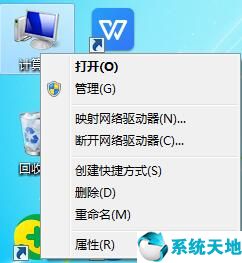
2、进入资源管理器,打开磁盘管理;
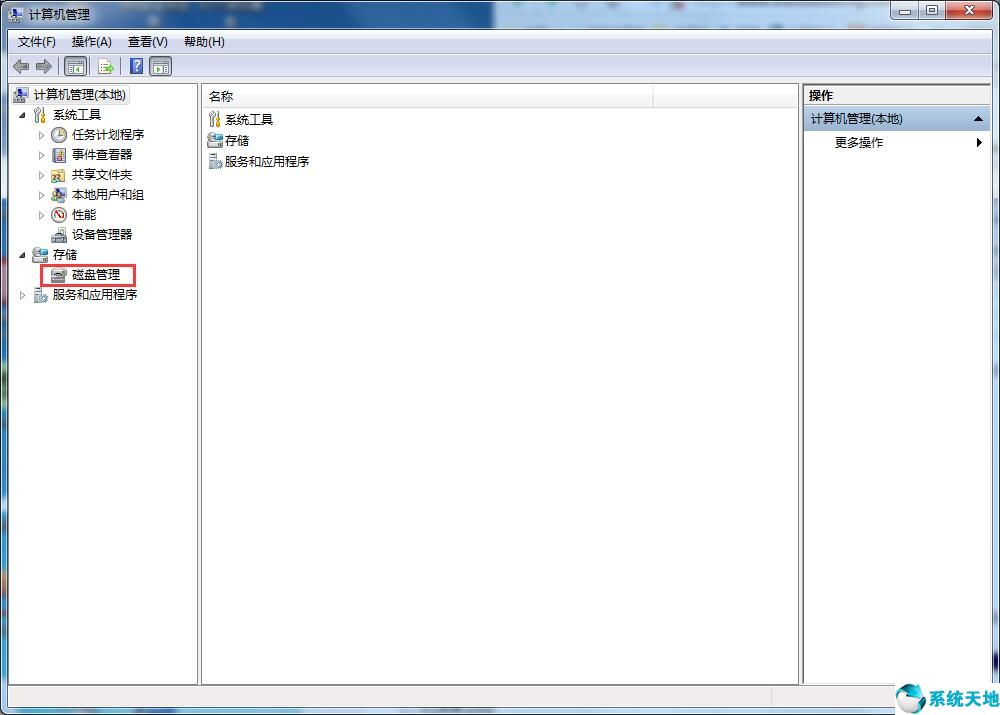
3、选择D盘或者其他盘,右键选择压缩;
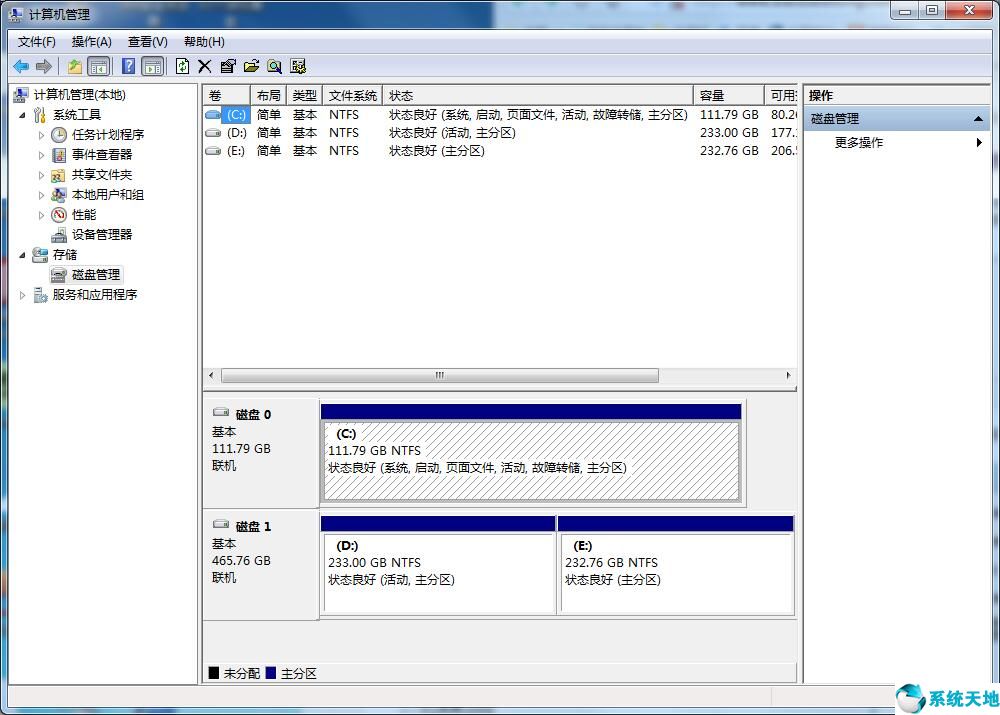
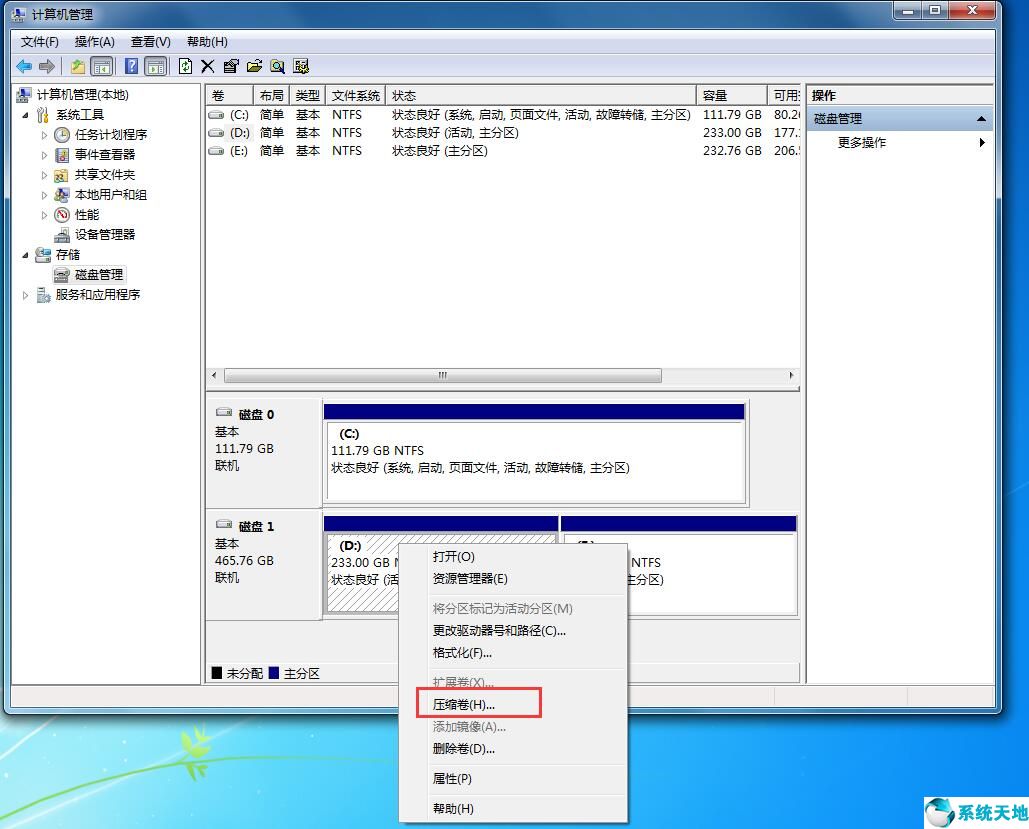
4、压缩后会释放一段没有分区的存储空间;
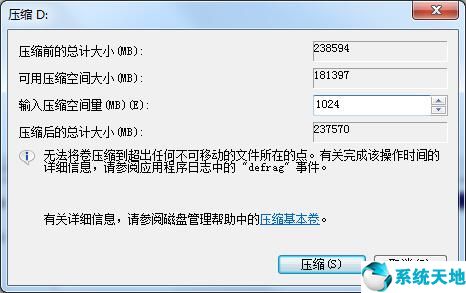
5、选择C盘,右键选择扩展卷;
6、然后点击下一步,在一下一步选择C盘,扩充容量即可。
以上就是Win7系统C盘空间扩容的详细方法,觉得C盘太小的小伙伴可以选择使用这种方法来扩展C盘空间。
本文来源于Win10专业版,转载请注明出处。
详细如下:
1、点击计算机,右键选择管理;
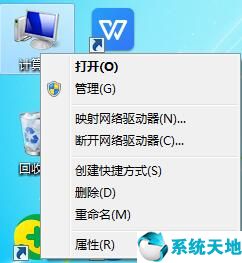
2、进入资源管理器,打开磁盘管理;
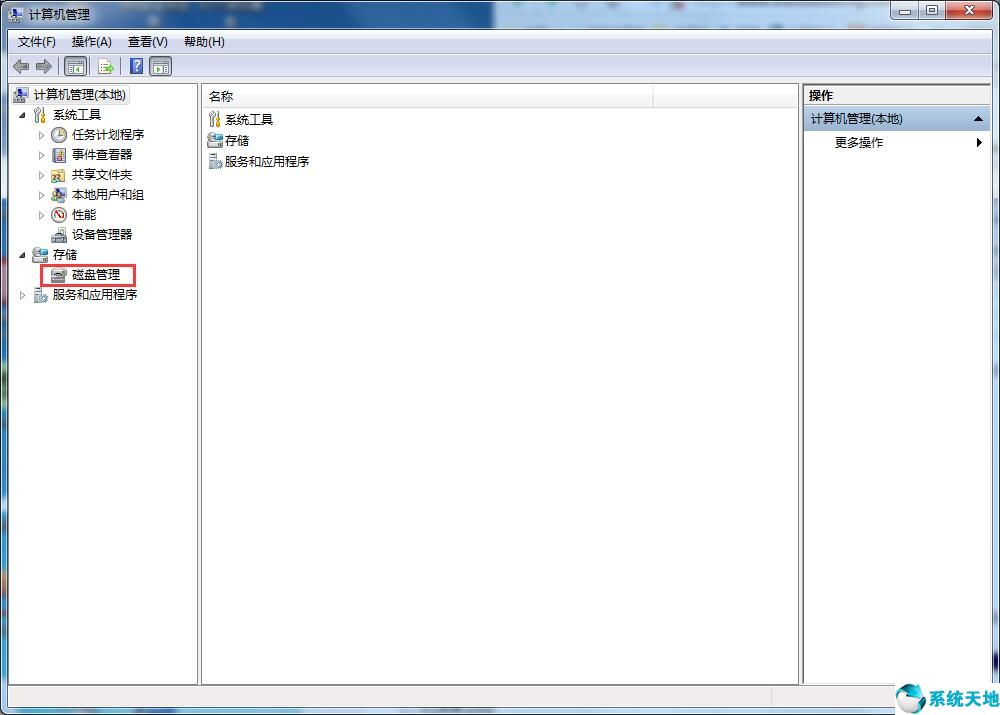
3、选择D盘或者其他盘,右键选择压缩;
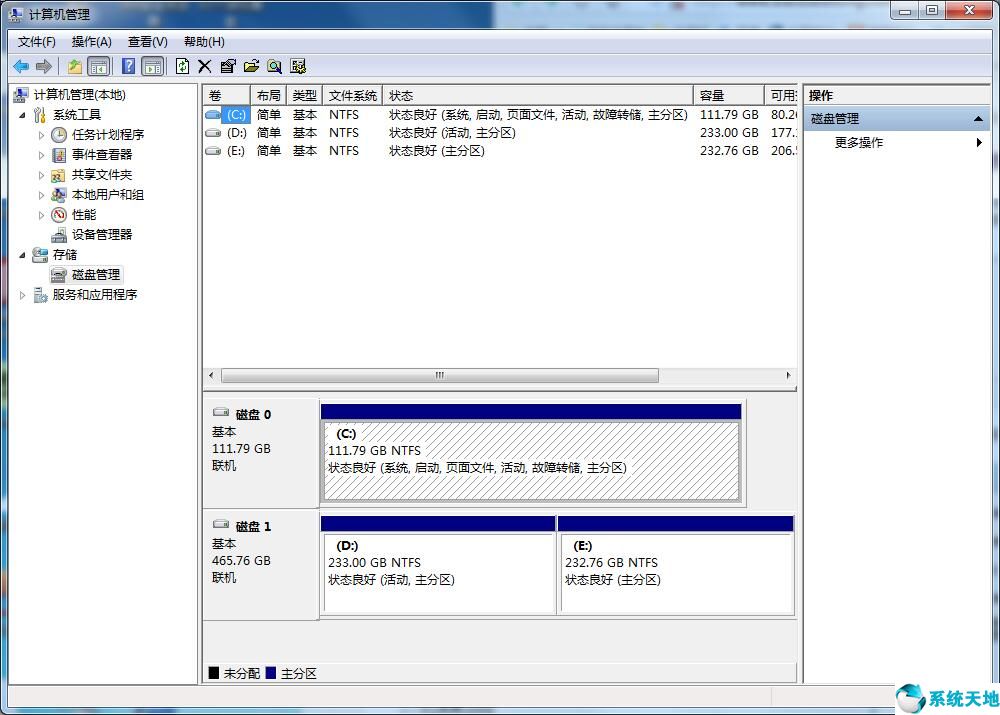
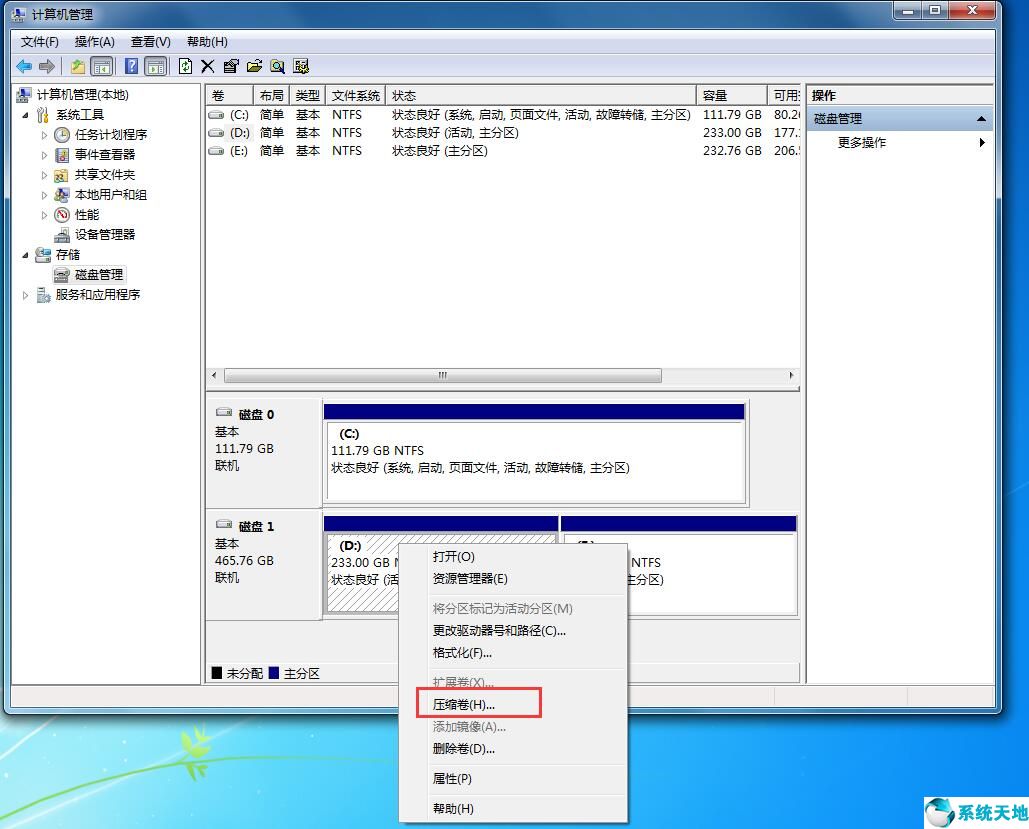
4、压缩后会释放一段没有分区的存储空间;
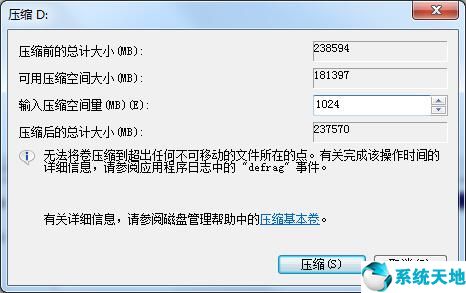
5、选择C盘,右键选择扩展卷;
6、然后点击下一步,在一下一步选择C盘,扩充容量即可。
以上就是Win7系统C盘空间扩容的详细方法,觉得C盘太小的小伙伴可以选择使用这种方法来扩展C盘空间。
本文来源于Win10专业版,转载请注明出处。








 苏公网安备32032202000432
苏公网安备32032202000432