win7系统Nvidia控制面板怎么设置?
许多用户不知道Nvidia控制面板怎么设置?那么Nvidia控制面板如何设置呢?其实设置的方法很简单。接下来,小编就把Nvidia控制面板设置的方法告诉大家。
1、首先在桌面右键点击选择NVIDIA控制面板。
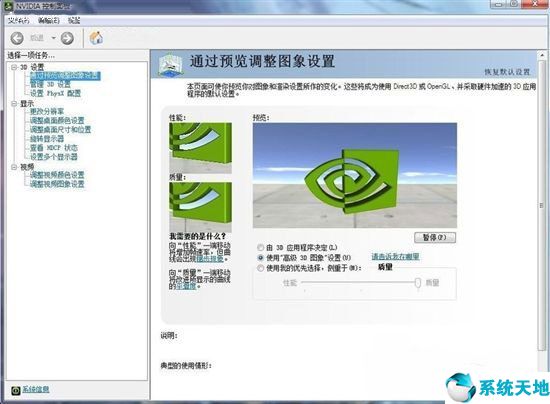
2、显卡的设置性能肯定是要高好了,所以在性能设置方面,建议选择最高,根据情况决定即可。
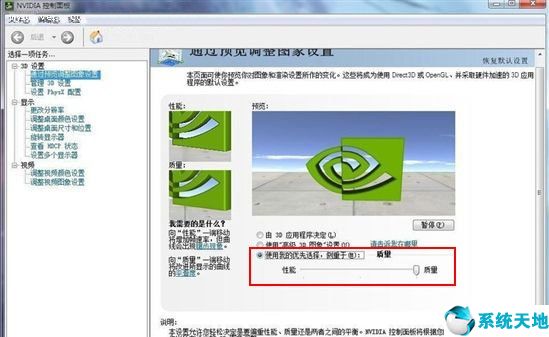
3、接着在管理3D设置里面,根据自己电脑性能进行设置,特别是最大预渲染帧数是由CPU来绝对的,如果电脑的CPU绝对的强大,那么你就可以将帧数调节到5以上。
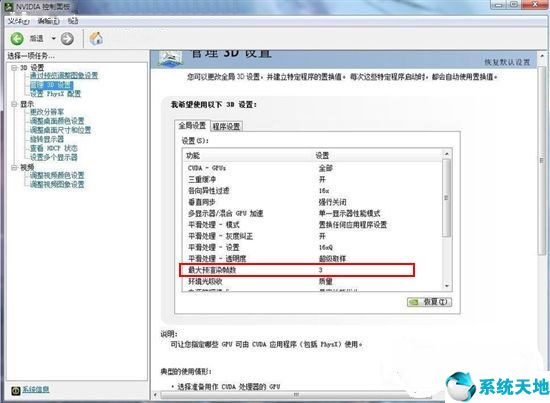
4、还有其他一些设置可以尝试开关一下,试试效果。
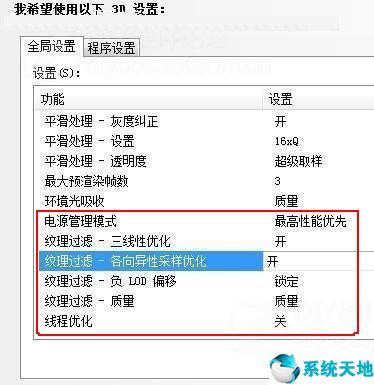
5、PHYSX设置选择默认即可。
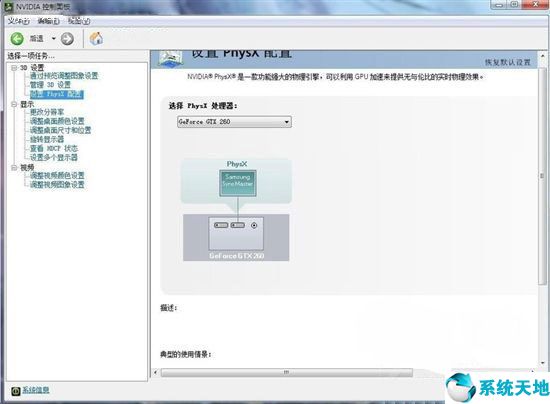
6、接着调整桌面颜色设置,根据大家的喜好进行调节,看看视觉效果怎么样。
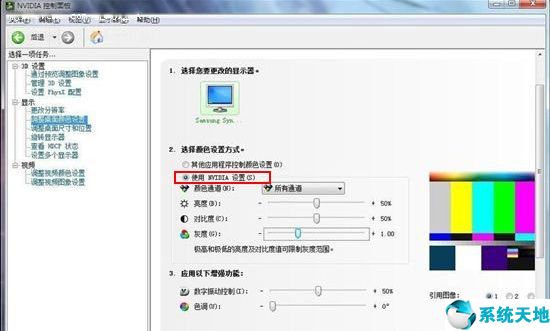
7、之后调节桌面尺寸和位置,如果显示器带自动缩放的功能,那么就可以选择“使用显示器内置缩放功能”选项,但是显示器不带有这样的功能,那么建议大家还是选择“使用NVIDIA缩放功能”选项。
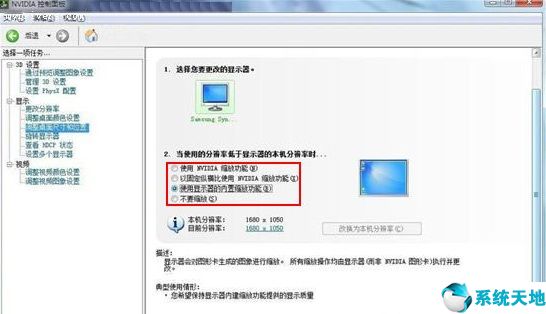
8、然后调节视频颜色设置,选择通过NVIDIA设置,在颜色里面设置为默认即可。
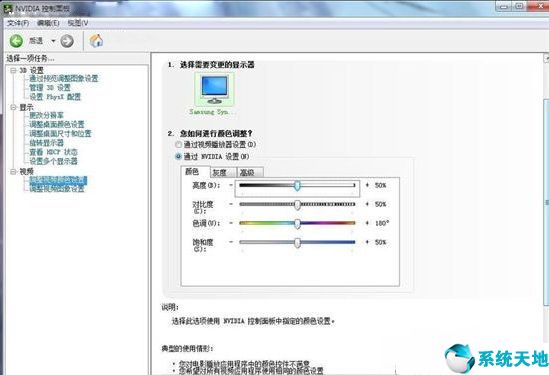
9、接下来点击灰度选项也是默认,不用更改。
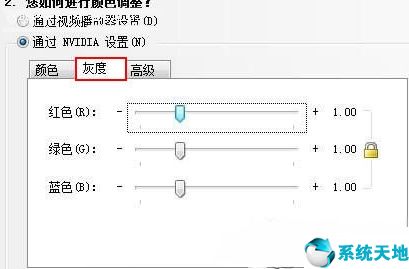
10、然后点击高级按钮,如果是显示器就选择0-255,但如果是电视那么建议选择16-255。接着我们将动态对比度增强和颜色增强勾选上,这样显示的效果不至于失真和不清楚。
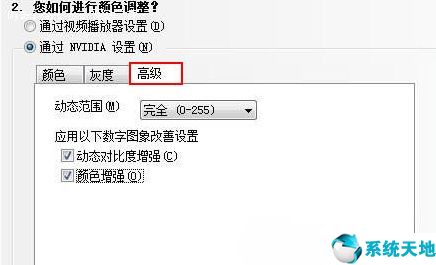
11、最后调整视觉图像设置,这个也是根据自己显示器的参数来进行设置即可。
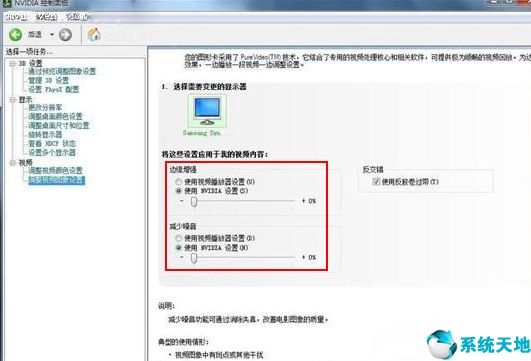
以上就是nvidia控制面板设置的方法,希望可以帮助大家。








 苏公网安备32032202000432
苏公网安备32032202000432