如何使用U盘安装64位Windows7纯净版系统?
ghost windows7 64位纯净版系统是非常好用的电脑系统之一,大家都想要学会使用U盘来安装ghost windows7 64位纯净版系统。那小编就把详细的u盘装win7系统64位的方法提供给大家。
如果您还在纠结于不知道如何安装雨林木风windows7 64位系统的话,那小编就推荐大家使用U盘来重装windows7 64位旗舰版系统了。下面就是win7系统U盘安装教程。
1、第一步非常的简单,我们把需要下载一个U盘启动盘制作工具,并且把U盘制作好,然后把电脑的开机选项设置为U盘第一启动项。
2、小编在这个教程里选择使用的装机版U盘一键制作工具,然后出现了装机吧的ghost界面,我们选择第一个,按回车。
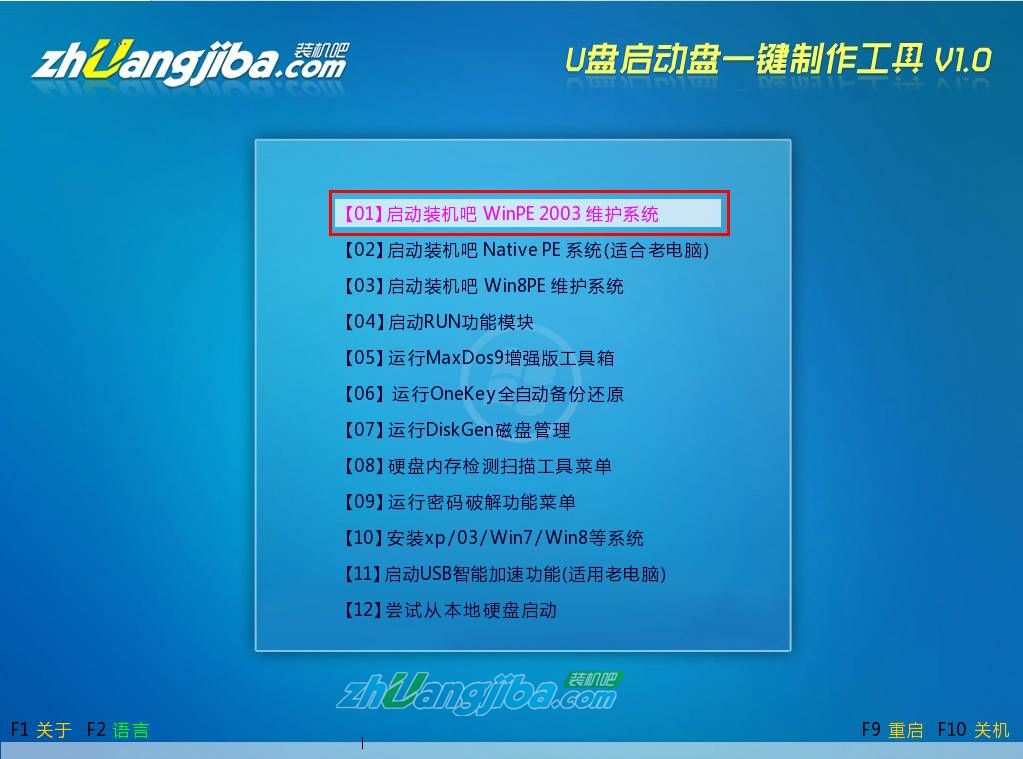
U盘安装win7系统示例1
3.紧接着,我们就进入了ghost win7纯净版系统的界面了

U盘安装win7系统示例2
4.再桌面上找到并双击装机吧Ghost系统工具,这是安装windows7系统必走步骤。
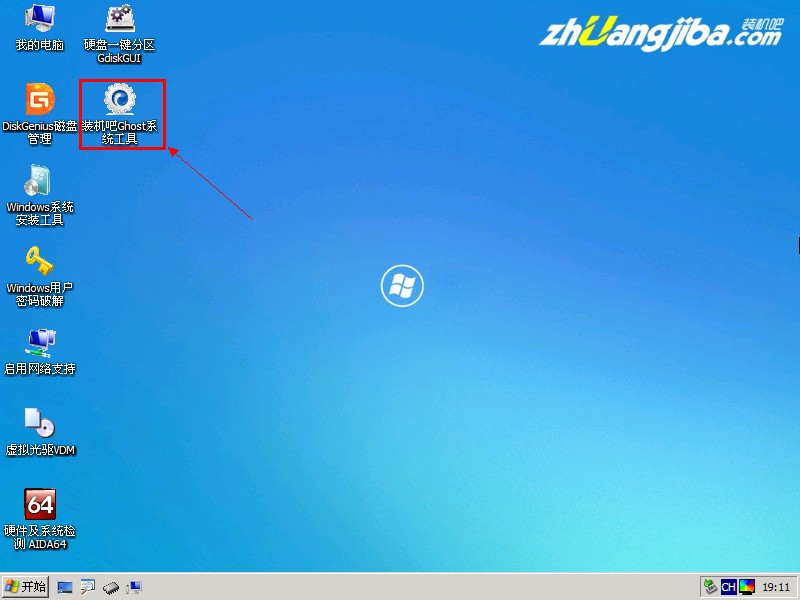
U盘安装win7系统示例3
5.然后就需要还原系统并且分区了,选择我们下载的ghsot win7 64位纯净版系统,然后点击确定,就可以马上安装系统了

U盘安装win7系统示例4
6.出现温馨提示,点击是就可以了
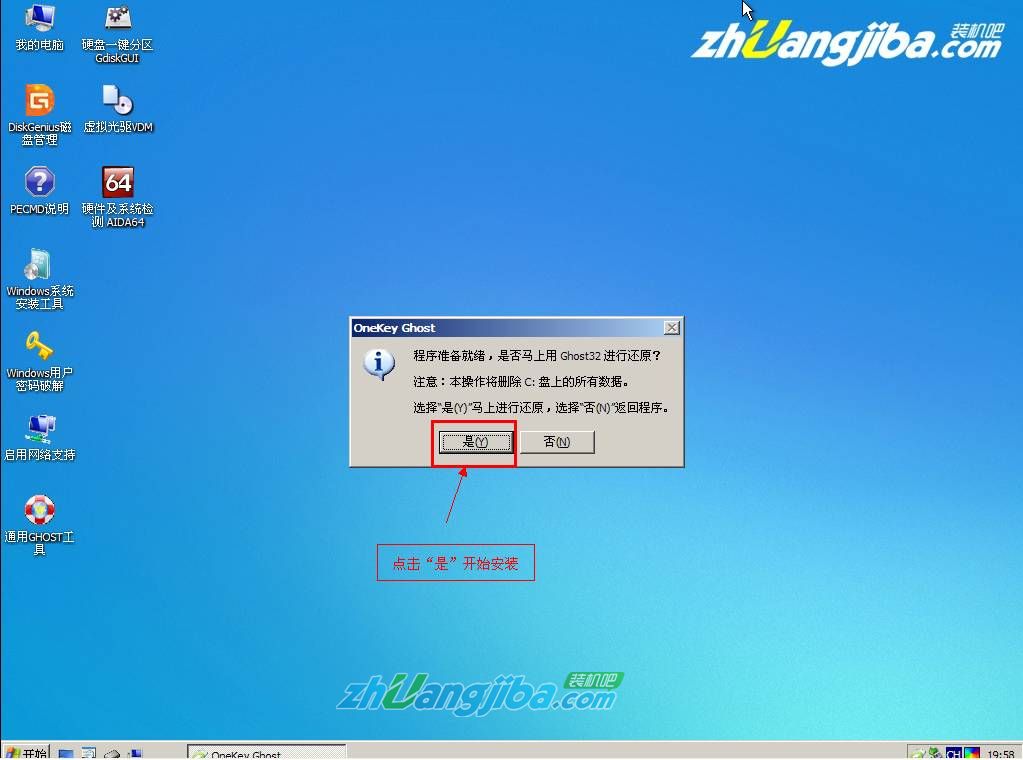
U盘安装win7系统示例5
7.电脑正在帮我们还原更新,大家只需要等待就可以了,期间不需要任何的操作
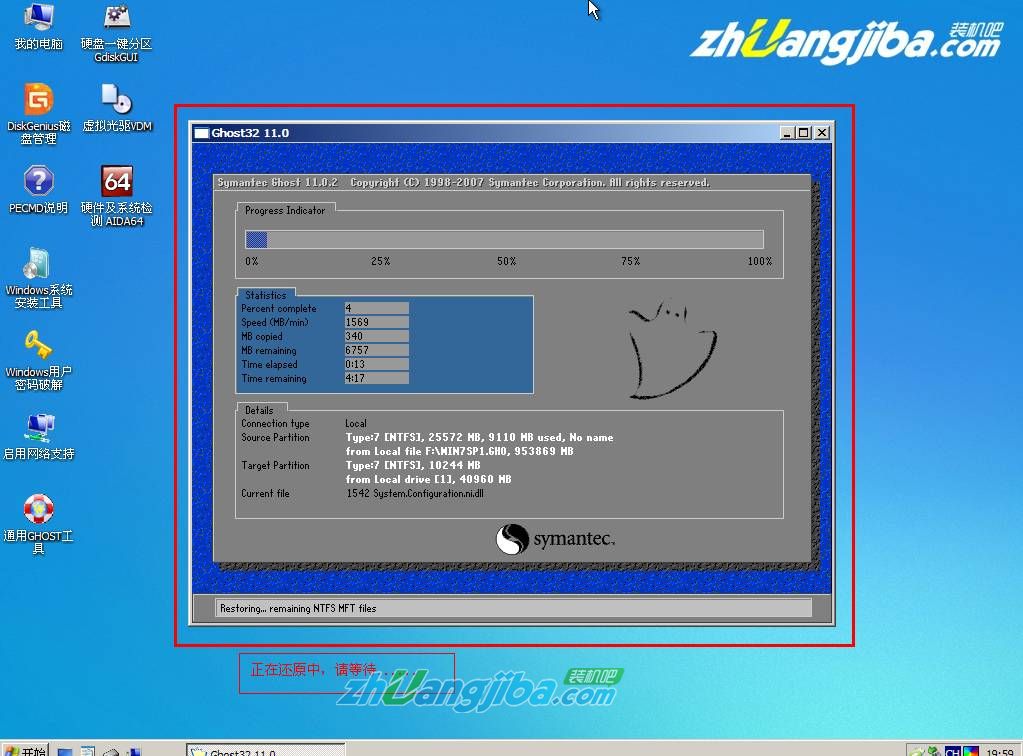
U盘安装win7系统示例6
8.安装过程都是全自动的,这也是ghsot win7 64位纯净版系统的优势所在

U盘安装win7系统示例7
9.出现了桌面图,就证明我们已经成功的安装好了ghsot win7 64位纯净版系统了,是不是非常纯净呢?

U盘安装win7系统示例8








 苏公网安备32032202000432
苏公网安备32032202000432