Win10系统如何关闭禁止在锁屏界面使用相机?Win10系统关闭禁止在锁屏界面使用相机的方法
近期有很多小伙伴咨询小编Win10系统如何关闭禁止在锁屏界面使用相机,接下来就让我们一起学习一下Win10系统关闭禁止在锁屏界面使用相机的方法吧,希望可以帮助到大家。
Win10系统如何关闭禁止在锁屏界面使用相机?Win10系统关闭禁止在锁屏界面使用相机的方法
1、首先在电脑桌面左下角打开“开始”按钮,然后在菜单列表中打开“设置”选项。
2、进入设置页面之后,我们在该页面中找到“隐私”设置,点击打开该设置,如图所示。
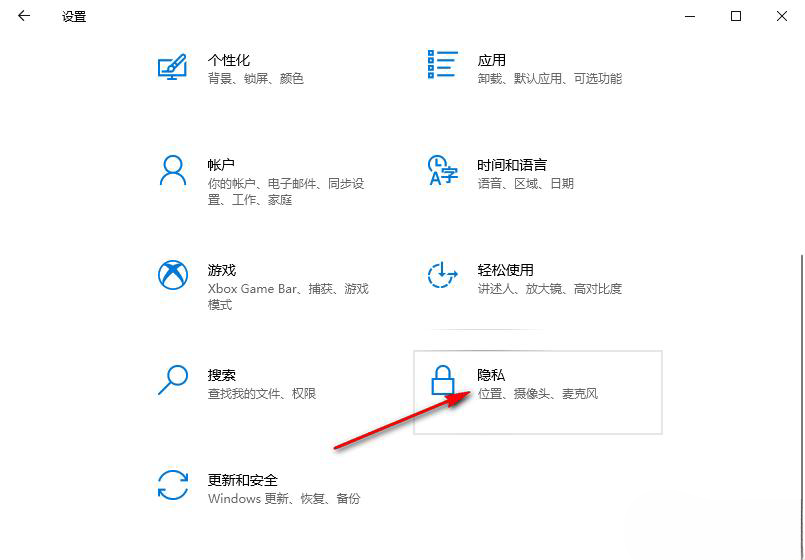
3、进入隐私设置页面之后,我们在左侧列表中下划找到“摄像头”选项,点击打开该选项,如图所示。
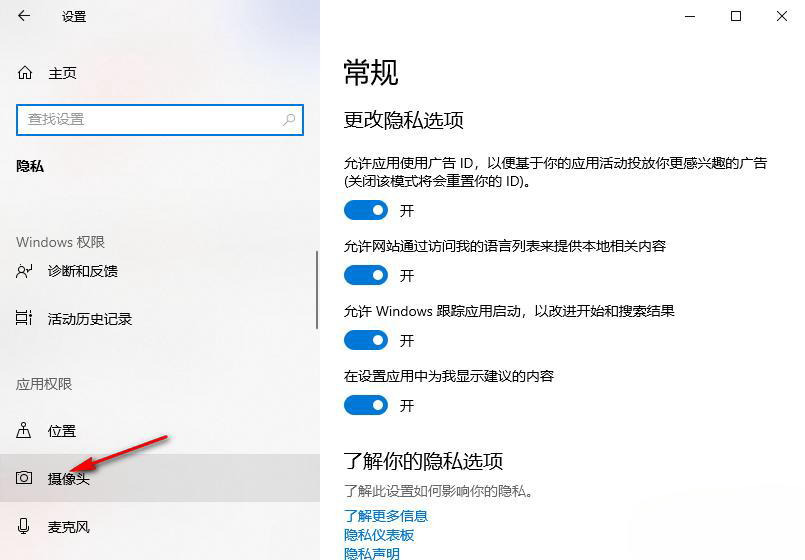
4、在摄像头页面中,我们找到“允许应用访问你的相机”选项,如图所示。
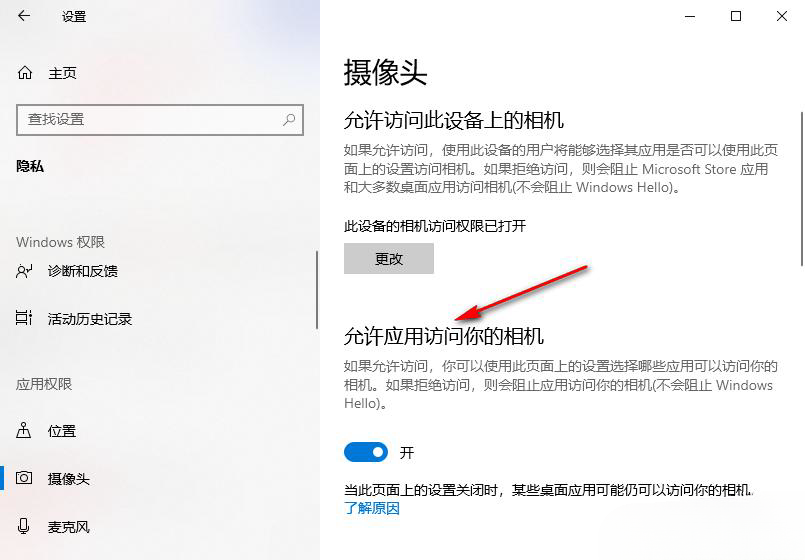
5、将“允许应用访问你的相机”选项下的开关按钮点击关闭,使其变为灰色即可,如图所示。
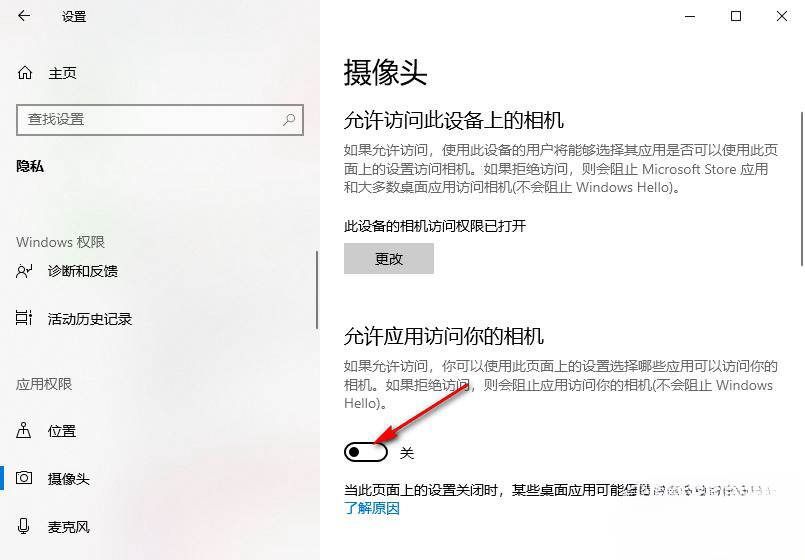










 苏公网安备32032202000432
苏公网安备32032202000432