Win10系统怎么隐藏托盘图标?Win10系统隐藏托盘图标的方法
有很多朋友还不知道Win10系统怎么隐藏托盘图标,所以下面小编就讲解了Win10系统隐藏托盘图标的方法,有需要的小伙伴赶紧来看一下吧,相信对大家一定会有所帮助哦。
Win10系统怎么隐藏托盘图标?Win10系统隐藏托盘图标的方法
1、鼠标右键点击任务栏空白处,然后点击“任务栏设置”,如图所示。
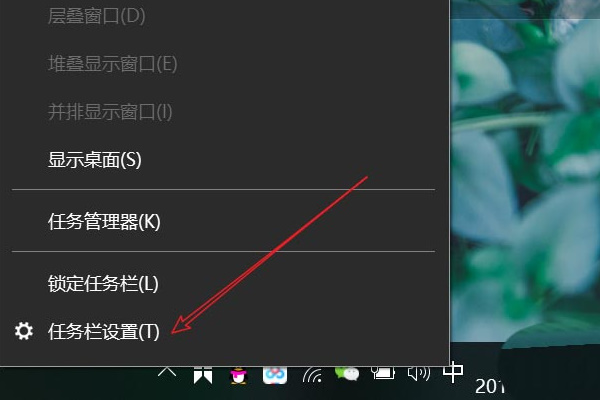
2、打开后找到通知区域点击“选择哪些图标显示在任务栏”,如图所示。

3、进入后将我们想要隐藏的软件全部点击关闭按钮,如图所示。
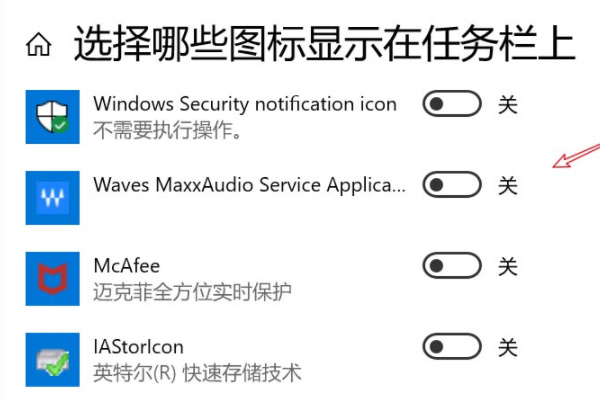
4、现在我们已经隐藏了图标,想要查看的话可以点击这个箭头,如图所示。
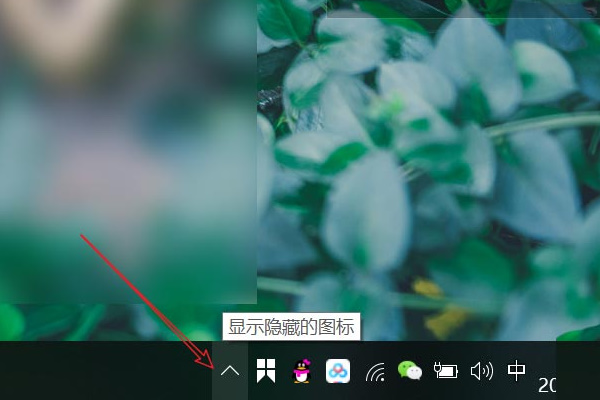
5、然后就会弹出隐藏的应用图标了,如图所示。
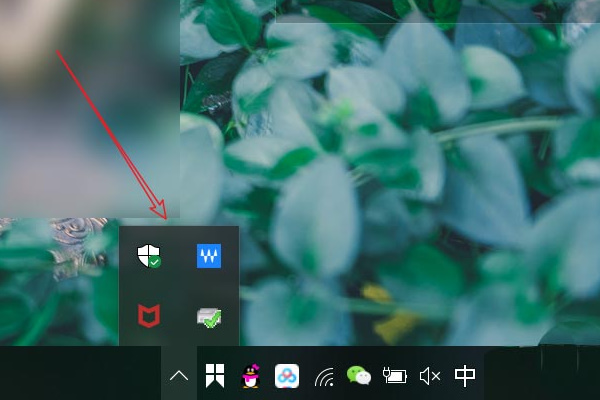










 苏公网安备32032202000432
苏公网安备32032202000432