Win10系统如何禁止运行指定程序?Win10系统禁止运行指定程序的方法
大家知道Win10系统如何禁止运行指定程序吗?下文小编就带来了Win10系统禁止运行指定程序的方法,希望对大家能够有所帮助,一起跟着小编来学习一下吧!
Win10系统如何禁止运行指定程序?Win10系统禁止运行指定程序的方法
1、"win+R"快捷键开启运行,输入"gpedit.msc"回车打开,如图所示。
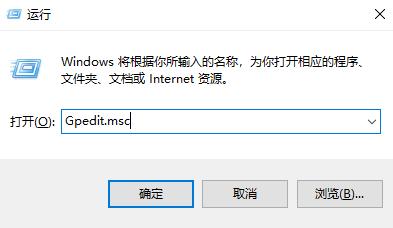
2、进入到组策略编辑器后,依次点击左侧栏中的"用户配置——管理模板——系统"选项,随后找到右侧中的"不运行指定的windows应用程序"双击打开,如图所示。
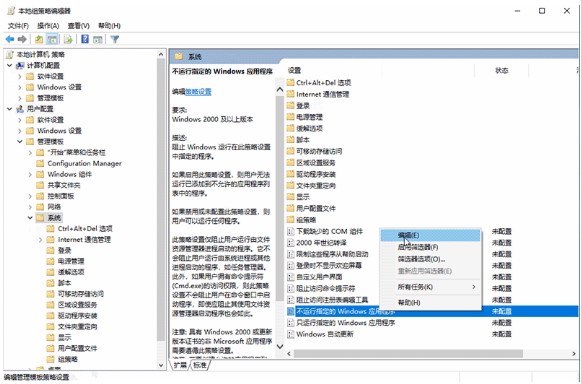
3、在打开的窗口中,将左上角的"已启用"勾选上,并点击"显示"按钮,如图所示。
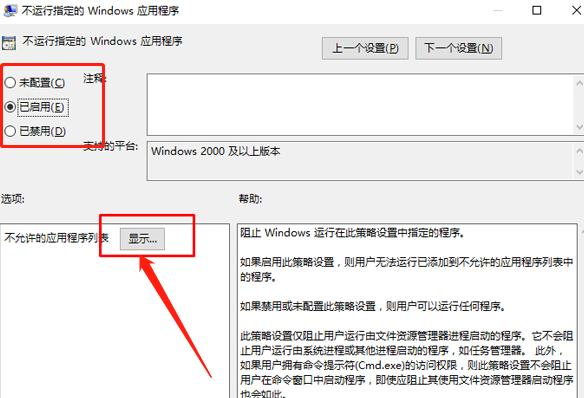
4、然后输入不允许的应用程序名称就可以了,如图所示。
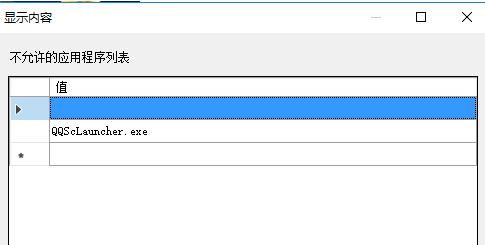










 苏公网安备32032202000432
苏公网安备32032202000432