Win10提示当前没有可用的电源选项怎么办?Win10提示当前没有可用的电源选项的解决方法
Win10提示当前没有可用的电源选项怎么办?下文小编就带来了Win10提示当前没有可用的电源选项的解决方法,希望对大家能够有所帮助,一起跟着小编来学习一下吧!
Win10提示当前没有可用的电源选项怎么办?Win10提示当前没有可用的电源选项的解决方法
1、"win+R"快捷键开启运行窗口,输入"gpedit.msc",回车打开,如图所示。
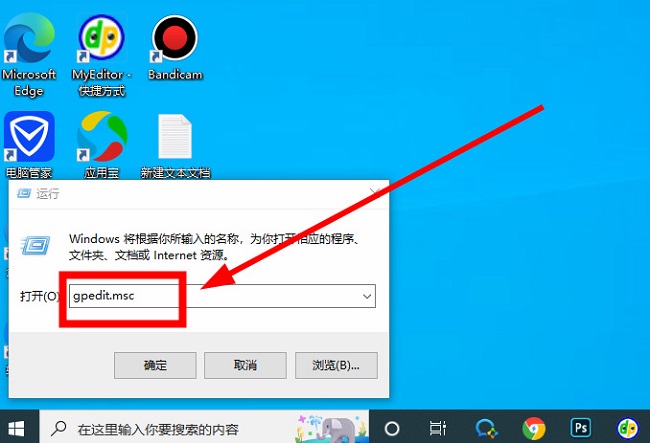
2、进入到新的窗口界面后,依次点击左侧栏中的"用户配置——管理模板——开始菜单和任务栏"选项,如图所示。
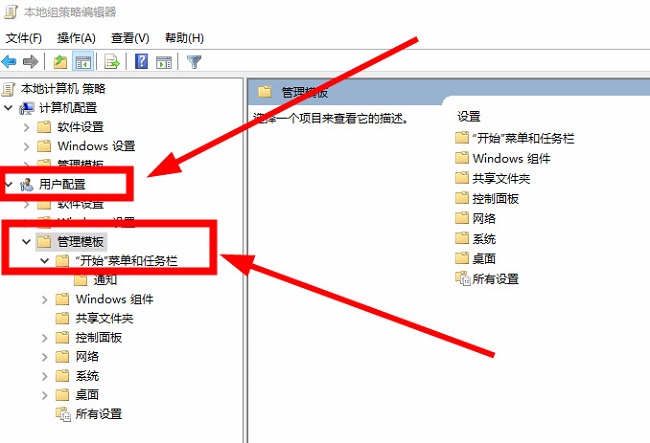
3、然后找到右侧中的"删除并阻止访问关机、重新启动、睡眠和体眼命令"双击打开,如图所示。
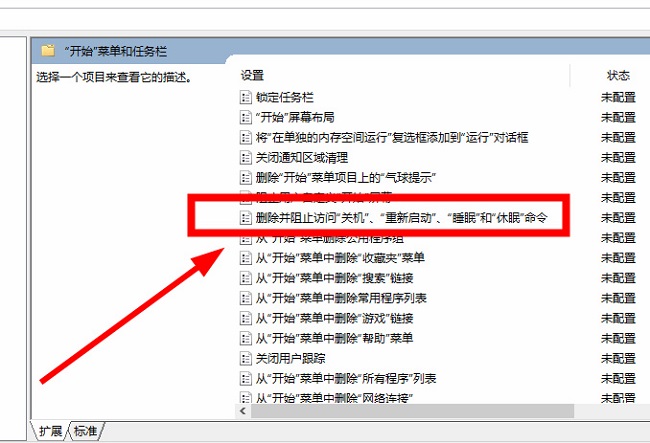
4、在打开的窗口界面中,将"已启用"勾选上,如图所示。
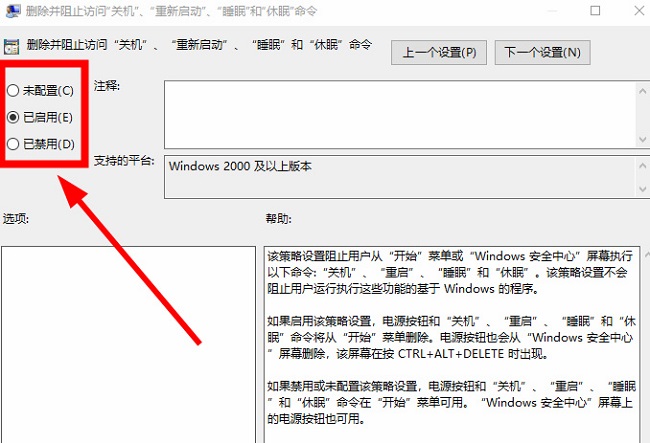
5、最后点击下方中的应用确定就可以了,如图所示。
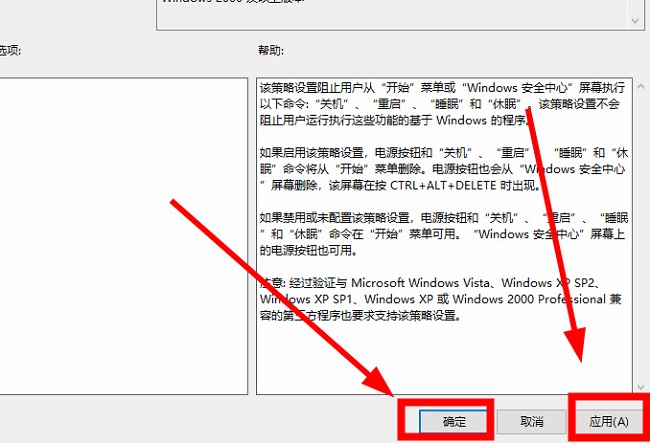










 苏公网安备32032202000432
苏公网安备32032202000432