Win10系统搜索框怎么更改显示文字?Win10系统搜索框更改显示文字的方法
很多小伙伴不知道Win10系统搜索框怎么更改显示文字,所以下面小编就分享了Win10系统搜索框更改显示文字的方法,一起跟着小编来看看吧,相信对大家会有帮助。
Win10系统搜索框怎么更改显示文字?Win10系统搜索框更改显示文字的方法
1、"win+R"快捷键开启运行,输入"regedit"回车打开,如图所示。
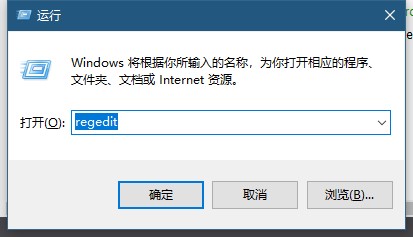
2、在打开的窗口界面中,将"HKEY_CURRENT_USERSoftwareMicrosoftWindowsCurrentVersionSearchFlighting"复制粘贴到上方地址栏中并回车定位到此,如图所示。
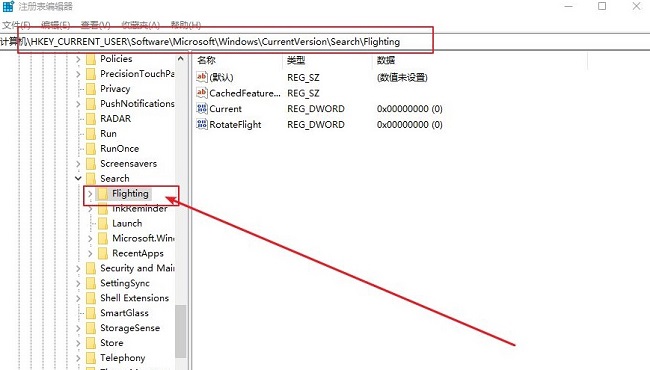
3、然后找到右侧中的"Current"和"RotateFlight",并将其"数值数据"都改为"0",点击"确定"保存,如图所示。
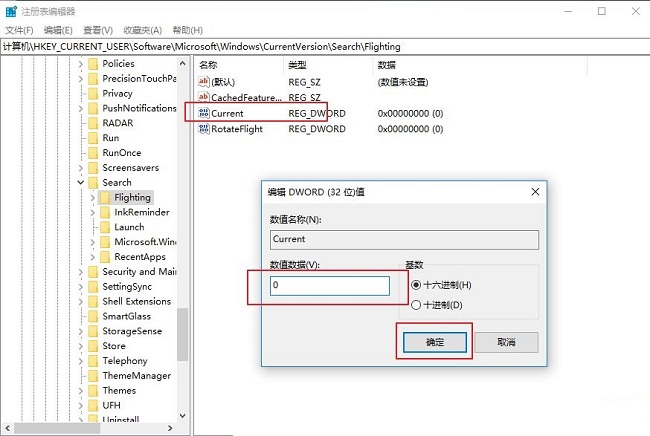
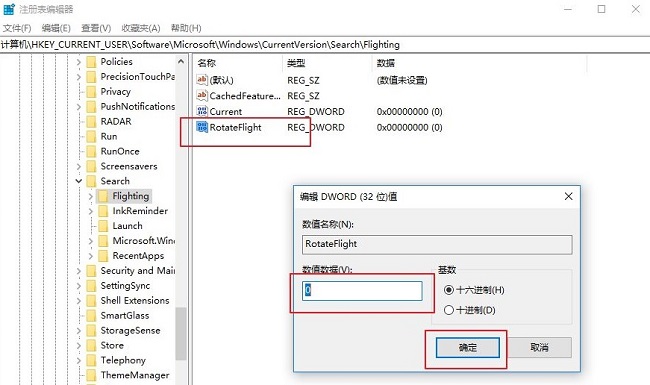
4、然后进入到"HKEY_CURRENT_USERSoftwareMicrosoftWindowsCurrentVersionSearchFlighting0"路径中,如图所示。
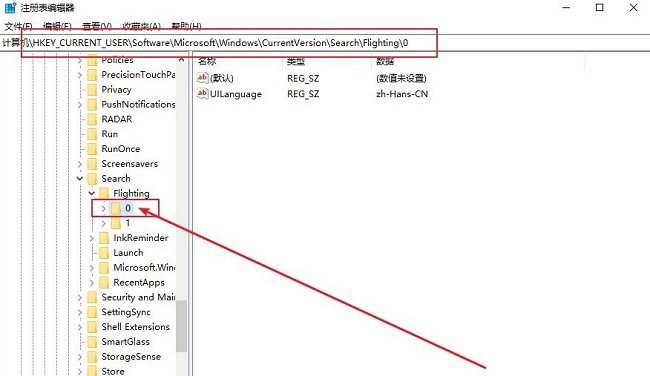
5、右击"0"文件夹,选择"新建"一个"项",将其命名为"SearchBoxText",如图所示。
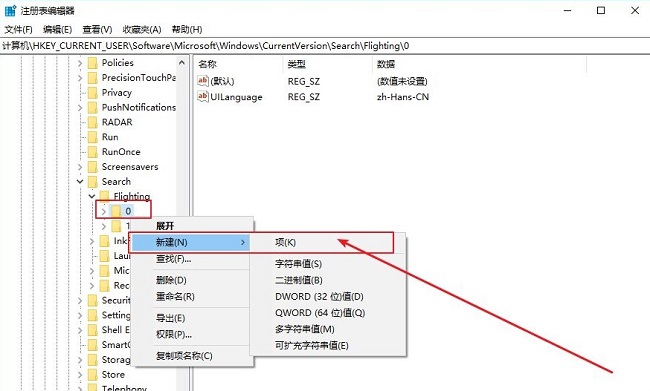
6、然后右击右侧空白处,选择"新建"一个"字符串值",将其命名为"value",并将"数值数据"一栏中输入想要显示的文字内容就可以了,如图所示。
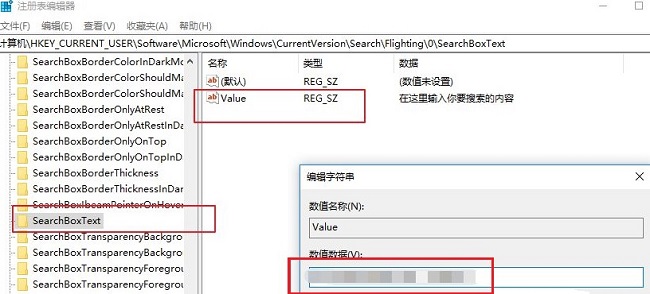
7、最后将电脑重新启动就可以了。










 苏公网安备32032202000432
苏公网安备32032202000432