win10系统怎么关闭安全中心所有通知?win10系统关闭安全中心所有通知的方法
很多小伙伴不知道win10系统怎么关闭安全中心所有通知,所以下面小编就分享了win10系统关闭安全中心所有通知的方法,一起跟着小编来看看吧,相信对大家会有帮助。
win10系统怎么关闭安全中心所有通知?win10系统关闭安全中心所有通知的方法
1、首先在左下角搜索“运行”并打开,如图所示。
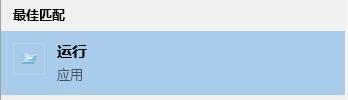
2、然后在运行中输入“gpedit.msc”,回车确定,如图所示。
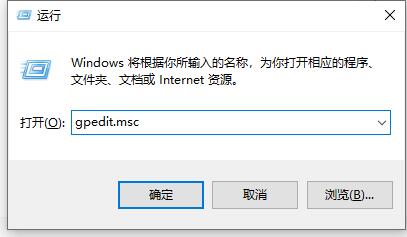
3、接着进入“管理模板”下的“windows组件”,如图所示。
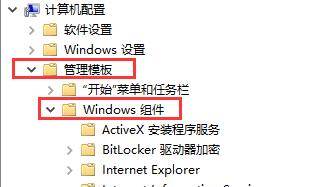
4、然后找到“windows安全中心”下的“通知”,如图所示。
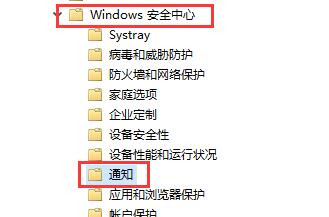
5、在通知右侧,双击打开“隐藏所有通知”,如图所示。
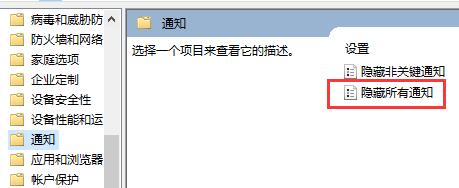
6、在弹出窗口中勾选“已启用”,再点击下方“确定”即可,如图所示。
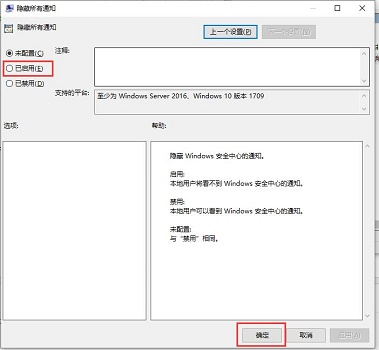










 苏公网安备32032202000432
苏公网安备32032202000432